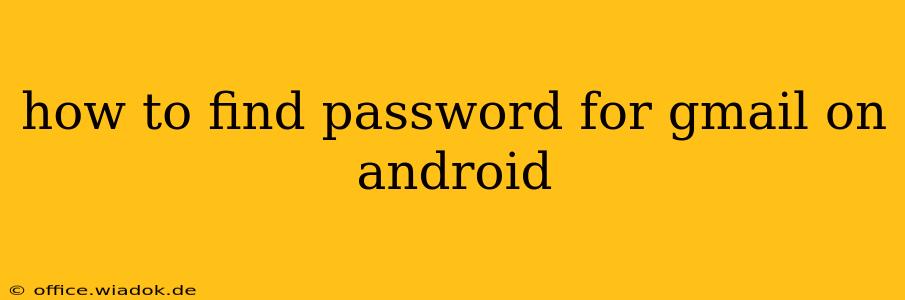Losing access to your Gmail account can be incredibly frustrating, especially if you're relying on it for everything from communication to accessing other online services. This guide will walk you through several methods to recover your Gmail password on your Android device. Important Note: Google does not store your password in plain text, meaning you can't simply "find" it. Instead, you'll be guided through the password recovery process.
Understanding Password Recovery: Security First
Before we begin, it's crucial to understand that Google prioritizes account security. This means there isn't a direct way to see your password. The methods below focus on verifying your identity to regain access to your account. This is a crucial security measure to protect your information from unauthorized access.
Method 1: Google's Password Recovery Process
This is the most reliable method to recover your Gmail password.
-
Open your Android browser: Launch Chrome, Firefox, or any browser on your Android device.
-
Go to the Gmail sign-in page: Type
gmail.cominto the address bar and navigate to the Gmail login page. -
Attempt to sign in: Enter your Gmail address (the part before "@gmail.com"). If you can’t remember this part either, recovery will be more challenging.
-
Click "Forgot Password": Below the password field, you'll find a link that says "Forgot password?". Click on this link.
-
Follow the prompts: Google will guide you through a series of steps to verify your identity. This might involve:
- Entering a recovery email address or phone number: Google will send a verification code to one of these methods if you've set them up previously.
- Answering security questions: If you've set up security questions during account creation, you'll need to answer them correctly.
- Using a verification code from the Google Authenticator app: If you're using two-factor authentication (2FA), you'll need to use this app to receive a code.
-
Create a new password: Once your identity is verified, you'll be prompted to create a new, strong password for your Gmail account. Make sure to choose something memorable yet secure.
Method 2: Checking Saved Passwords in your Browser
If you've allowed your browser to save your passwords (which is generally not recommended for security reasons, but many people do it anyway), you might be able to access your password through the browser's password manager.
-
Open your browser: Again, use Chrome, Firefox, or your preferred browser on your Android device.
-
Access Password Manager: The location of your password manager varies based on your browser:
- Chrome: Tap the three vertical dots (more options) in the upper right corner, then tap "Settings," then "Passwords."
- Firefox: Tap the three horizontal lines (menu) in the upper right corner, then tap "Settings," and then "Privacy." Look for "Saved Logins."
-
Find your Gmail password: Look for your Gmail account within the list of saved passwords. You might need to tap on the account to reveal the password. You'll likely be prompted to authenticate yourself (e.g., fingerprint scan or PIN) before accessing this information.
Method 3: Using a Password Manager App
If you use a third-party password manager app (like LastPass, 1Password, or Bitwarden), this is another place to check if your Gmail password is stored. Open your password manager app and follow its instructions for accessing your saved passwords.
Preventing Future Password Issues
- Use a strong password: A strong password combines uppercase and lowercase letters, numbers, and symbols.
- Use a password manager: A password manager helps you generate and securely store strong passwords.
- Enable two-factor authentication (2FA): 2FA adds an extra layer of security to your account.
- Regularly update your recovery information: Ensure your recovery email address and phone number are up-to-date.
By following these methods, you should be able to regain access to your Gmail account. Remember, prioritizing security is key, and following best practices will help prevent future password problems.