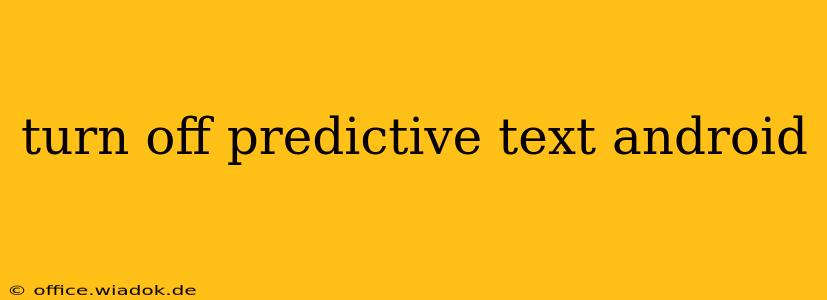Predictive text, while helpful for many, can sometimes be more of a hindrance than a help. If you're tired of autocorrect changing your words or constantly suggesting phrases you don't want, this guide will walk you through how to disable predictive text on your Android device. The exact steps might vary slightly depending on your Android version and device manufacturer (Samsung, Google Pixel, etc.), but the general principles remain the same. We'll cover the most common methods and troubleshooting steps.
Understanding Your Android Keyboard
Before we dive into turning off predictive text, it's crucial to understand that your Android keyboard likely has several features bundled together. These often include:
- Predictive Text: This suggests words and phrases as you type.
- Autocorrection: This automatically corrects misspelled words.
- Next-Word Suggestion: This predicts the next word you'll type based on context.
- Emoji Suggestions: This suggests emojis related to your typing.
Disabling predictive text often affects other features as well, so be prepared for a change in typing experience.
Method 1: Disabling Predictive Text Through Keyboard Settings
This is the most common and usually the most effective method.
-
Access Keyboard Settings: The method for accessing your keyboard settings differs slightly depending on your Android version and keyboard app (Gboard, SwiftKey, Samsung Keyboard, etc.). Look for a keyboard icon (often a small keyboard with letters) in your device's notification panel or settings menu.
-
Locate Predictive Text Settings: Once in the keyboard settings, look for options like "Predictive text," "Autocorrection," "Suggestions," or similar wording. The exact wording depends on your keyboard app.
-
Toggle Off Predictive Features: You should find a toggle switch or checkbox next to these options. Simply switch them to the "off" position to disable the features.
-
Restart your device (optional): This step ensures the changes are fully applied.
Troubleshooting Tip: If you can't find these settings, try searching within the keyboard settings menu for keywords like "prediction," "suggestion," or "autocorrect."
Method 2: Disabling Suggestions in Specific Apps
Some apps might have their own settings that override your keyboard's global settings. If predictive text persists in certain apps, try checking the app's individual settings. Look for options related to text input or keyboard settings within the app.
Method 3: Switching to a Different Keyboard
If you're still struggling to disable predictive text completely, consider switching to a different keyboard app. Many keyboard apps offer more granular control over their features. The Google Play Store offers a wide variety of alternative keyboards.
Method 4: Dealing with Stubborn Autocorrect
Sometimes, even with predictive text disabled, autocorrect can still be annoying. Most keyboard apps offer settings to control autocorrection's aggressiveness. Look for settings related to "autocorrect," "spell check," or similar terms within your keyboard settings. You can adjust these settings to reduce or eliminate autocorrect interference.
Conclusion
Disabling predictive text on Android is generally straightforward but can vary slightly depending on your device and keyboard app. By following these steps and troubleshooting tips, you should be able to regain control over your typing experience and say goodbye to unwanted autocorrections and suggestions. Remember to restart your device after making changes to ensure they take full effect.