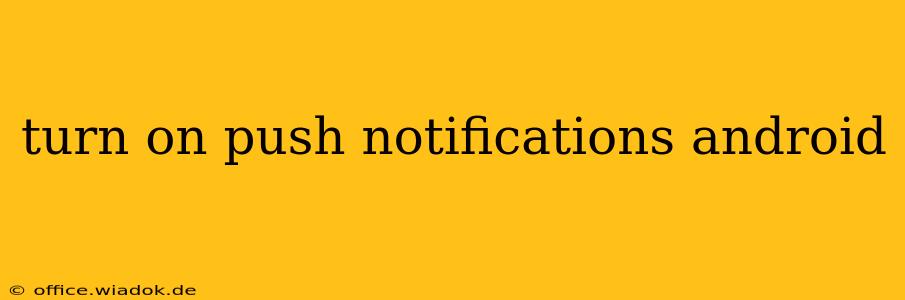Push notifications. Those little alerts popping up on your screen, delivering news, reminders, and updates from your favorite apps. But what happens when they stop? Or, even worse, what if you accidentally turned them off and can't figure out how to get them back? This guide will walk you through how to turn on push notifications on your Android device, regardless of your phone's manufacturer or Android version. We'll cover everything from general settings to app-specific adjustments, ensuring you never miss another important alert.
Understanding Android Push Notifications
Before diving into the how-to, let's briefly understand what push notifications are and why they're important. Essentially, push notifications are messages sent from an app to your device, even when the app isn't actively open. They're crucial for staying updated on:
- Social Media: New messages, comments, friend requests, and more.
- Email: New emails arriving in your inbox.
- Messaging Apps: Instant messages, group chat updates, and read receipts.
- News Apps: Breaking news alerts and headlines.
- Games: Game updates, challenges, and in-game events.
- Productivity Apps: Reminders, calendar events, and task updates.
Losing access to these notifications can mean missing crucial information, important updates, or even simply feeling disconnected.
How to Enable Push Notifications on Android: A Step-by-Step Guide
The process for turning on push notifications might vary slightly depending on your Android version and device manufacturer (Samsung, Google Pixel, etc.), but the core steps remain consistent. Here's a general approach:
1. Check Your Overall Notification Settings
This is the most crucial step. Sometimes, a global setting might be blocking all notifications, regardless of individual app settings. Follow these steps:
- Open your Settings app (usually a gear icon).
- Tap on Notifications (or a similarly named option). The exact wording might differ slightly depending on your device.
- Ensure that the "Notifications" toggle is turned ON. If it's off, turn it on.
- Review the other notification settings here. You might find options to manage notification sounds, vibrations, and priority levels.
2. Enable Notifications for Individual Apps
Even with overall notifications enabled, individual apps might have their notification settings turned off. Here's how to fix that:
- Go back to the Settings app.
- Navigate to Apps or Apps & notifications.
- Find the app for which you want to enable notifications (e.g., Gmail, WhatsApp, Facebook).
- Tap on the app.
- Look for the "Notifications" setting.
- Ensure that the "Notifications" toggle is switched ON.
- Many apps offer granular control over notification types. For example, you might choose to receive notifications only for messages, but not for friend requests. Explore these options to customize your experience.
3. Battery Optimization Settings
Some aggressive battery optimization settings can inadvertently block notifications. Check these settings:
- In your Settings, search for "Battery".
- Look for options like "Battery optimization," "Background processes," or similar.
- Find the app experiencing notification issues and make sure it's excluded from battery optimization. This allows the app to run in the background and send notifications without being restricted.
4. Restart Your Device
Sometimes, a simple restart can resolve minor software glitches that might be interfering with notifications.
Troubleshooting Persistent Notification Problems
If you've followed these steps and still aren't receiving notifications, consider these troubleshooting steps:
- Check your internet connection: Push notifications rely on a stable internet connection.
- Update your apps: Outdated apps may have bugs that affect notifications.
- Check for app permissions: Ensure the app has the necessary permissions to send notifications.
- Clear the app's cache and data: This can resolve minor software errors. Be aware that clearing data will delete app settings.
- Uninstall and reinstall the app: This is a last resort, but it can often fix deep-seated problems.
- Factory reset (last resort): Only attempt this if all other troubleshooting steps fail. Back up your data before proceeding.
By following these detailed steps and troubleshooting tips, you should be able to successfully turn on push notifications on your Android device and stay connected with your favorite apps and services. Remember that the precise wording and location of settings may vary slightly depending on your Android version and phone manufacturer, but the overall process remains consistent.