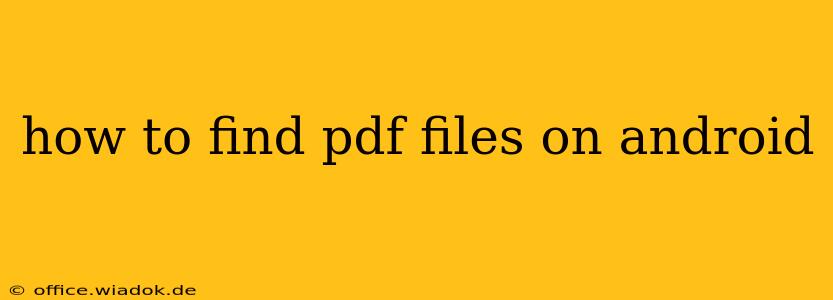Finding PDF files on your Android device can sometimes feel like searching for a needle in a haystack. But with the right techniques and understanding of your Android's file system, locating those important documents becomes a breeze. This comprehensive guide will walk you through various methods, catering to different levels of tech proficiency.
Understanding Android's File System
Before diving into the methods, it's helpful to understand where Android typically stores files. PDFs, like other files, are often stored in the device's internal storage or on an SD card (if your device has one). The exact location can vary depending on how you downloaded or saved the file, and the apps you used.
Method 1: Using the Built-in File Manager
Most Android devices come with a pre-installed file manager. This is usually the easiest and most direct way to locate your PDFs.
Steps:
- Open the File Manager: This app might be named "Files," "My Files," or something similar. The icon usually resembles a folder.
- Navigate to Internal Storage or SD Card: Look for folders representing your internal storage and/or external SD card.
- Browse Folders: Systematically browse through the folders. PDFs are often found in the "Downloads" folder, but could also be in folders specific to apps you used to create or download them. Look for folders named after apps like Adobe Acrobat Reader, Google Drive, or others you use for document management.
- Search: Many file managers have a search bar. Type ".pdf" (including the period) in the search bar to quickly filter and display only PDF files.
Method 2: Utilizing Third-Party File Managers
If you find the built-in file manager insufficient or difficult to navigate, consider using a third-party file manager app from the Google Play Store. These apps often offer advanced features like:
- More intuitive interface: Easier navigation and organization.
- Advanced search options: More powerful search capabilities beyond just file extensions.
- Cloud storage integration: Access PDFs stored in cloud services like Google Drive, Dropbox, or OneDrive directly within the app.
Some popular options include Solid Explorer, FX File Explorer, and Total Commander.
Method 3: Searching Through Specific Apps
If you remember downloading or creating the PDF using a specific app, searching within that app is often the quickest route. Many apps (like email clients, document editors, or cloud storage services) allow you to search for files by name or file type.
Method 4: Using Android's Global Search
Android's built-in search functionality can often find PDFs stored on your device.
Steps:
- Swipe down from the top of your screen to access the notification shade.
- Tap the search bar. (This might be a magnifying glass icon or a dedicated search bar at the top of the notification shade).
- Type the PDF's name or a keyword related to the document's content. This will search through your files, apps, and even online content.
Tips for Efficient PDF Finding
- Organize your files: Create folders to categorize your PDFs for easier retrieval.
- Use descriptive file names: Makes it easier to find specific files during searches.
- Remember where you saved the file: If you recall downloading the PDF from a specific website or app, revisiting that location will be most efficient.
- Check your cloud storage: If you use cloud services, check your Google Drive, Dropbox, or OneDrive for the PDF.
By using these methods and tips, finding your PDF files on your Android device will be significantly easier and more efficient. Remember to choose the method that best suits your familiarity with your device and file management preferences.