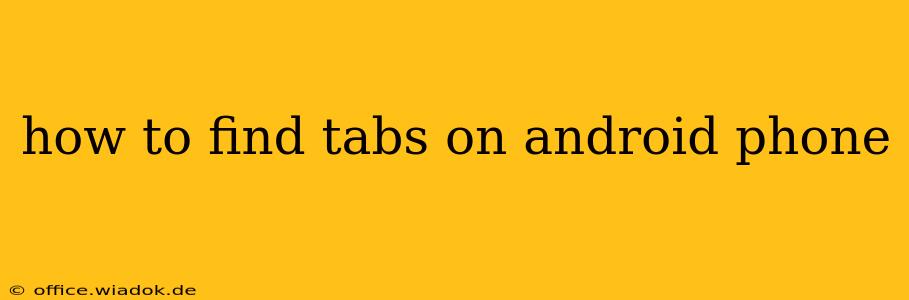Losing track of open tabs on your Android phone can be frustrating, especially when you're juggling multiple apps and websites. Fortunately, finding those recently closed tabs is usually straightforward, though the exact method depends on your browser. This guide will walk you through the process for the most popular Android browsers.
Locating Closed Tabs in Chrome for Android
Google Chrome is the most widely used browser on Android, and thankfully, recovering closed tabs is easy:
- Open the Chrome app: Launch the Chrome browser on your Android device.
- Access the tab overview: Tap the three vertical dots in the upper right-hand corner of the screen. This opens the Chrome menu.
- Select "Recent tabs": You should see an option labeled "Recent tabs" (or something similar, depending on your Chrome version). Tap it.
- Browse your closed tabs: A list of your recently closed tabs will appear. Simply tap on the tab you want to reopen.
Tip: Chrome also offers a handy "Recent" section within the main tabs view that usually shows your last few closed tabs. This can be quicker for accessing tabs you've just closed.
Recovering Closed Tabs in Other Android Browsers
While Chrome's method is fairly standardized, other browsers might have slightly different approaches. Here's a general overview and some tips:
- Check the browser's menu: Most browsers have a menu (usually accessed via three vertical dots or a similar icon) containing a "History," "Recent Tabs," or "Recently Closed" option. Explore this menu—it's the most likely place to find your closed tabs.
- Look for a dedicated "History" feature: If you don't find a "Recent Tabs" option, check for a "History" option. This will often show a list of all recently visited websites, including those you've closed. You can usually reopen them from this list.
- Explore the browser's settings: Some browsers have more advanced settings that allow you to customize how many recently closed tabs are stored or for how long. Check your browser's settings if you're having trouble finding your closed tabs.
Dealing with Browsers that Lack a Clear "Recent Tabs" Function
Some lesser-known or older browsers might not have a dedicated "Recent Tabs" feature. If you're using such a browser, your best bet is to:
- Check the browser's history: As mentioned above, the history feature is your next best option.
- Consider switching browsers: If recovering closed tabs is crucial for your workflow, consider switching to a more feature-rich browser like Chrome, Firefox, or Brave, all of which offer reliable ways to access recently closed tabs.
Beyond Recovering Tabs: Preventing Tab Loss in the Future
While recovering closed tabs is simple, preventing them from closing in the first place is even better! Here are some helpful strategies:
- Use tab grouping: Organize your tabs into groups by topic or project. This makes managing many open tabs significantly easier.
- Bookmark important pages: Bookmark sites you frequently visit to avoid having to search for them every time.
- Utilize the "reading list" function (if available): Many browsers offer a reading list feature, enabling you to save articles and pages to read later without cluttering your open tabs.
By understanding these methods and adopting good tab management practices, you can keep your browsing experience smooth and efficient on your Android device, minimizing the frustration of lost tabs.