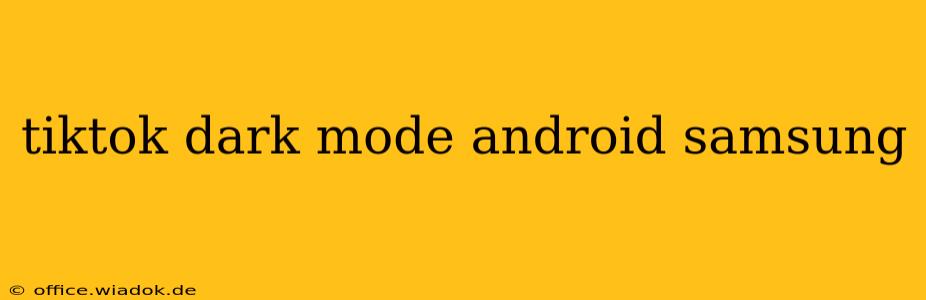TikTok's bright interface can be a strain on your eyes, especially at night. Fortunately, both TikTok and Samsung devices offer solutions to switch to a more comfortable dark mode. This guide will walk you through enabling dark mode on TikTok for your Samsung Android phone, covering various methods and troubleshooting tips.
Enabling TikTok Dark Mode on Samsung Android
There are several ways to activate dark mode on TikTok for your Samsung Android device. Let's explore them:
1. Using TikTok's In-App Settings:
This is the most straightforward method. TikTok itself allows users to toggle dark mode on or off within the app's settings.
- Open the TikTok app: Launch the TikTok application on your Samsung phone.
- Access your profile: Tap on your profile icon, usually located in the bottom-right corner.
- Navigate to Settings and Privacy: Tap the three horizontal lines (menu icon) in the top-right corner of your profile screen. Then, select "Settings and privacy".
- Find Content and Display: Scroll down and tap on "Content and display".
- Toggle Dark Mode: Locate the "Dark mode" option and toggle the switch to the "On" position. The app should immediately switch to the darker theme.
2. Leveraging Samsung's Dark Mode Feature:
Samsung phones have a system-wide dark mode setting that affects many apps, including TikTok. If you enable this, most apps—including TikTok—will automatically switch to dark mode unless they explicitly override the system setting.
- Open Settings: On your Samsung phone, locate and open the "Settings" app (usually a gear icon).
- Find Display Settings: Search for "Display" or "Screen" in the settings menu. The exact location might vary slightly depending on your Android version and Samsung phone model.
- Enable Dark Mode: Look for a setting labeled "Dark mode," "Dark theme," or something similar. Toggle this setting to "On". Your entire phone's interface, including TikTok, should change to dark mode.
3. Checking for App Updates:
Ensure your TikTok app is updated to the latest version. Sometimes, older versions might lack the dark mode feature or have bugs related to its functionality. Update the app through the Google Play Store to benefit from the latest features and bug fixes.
Troubleshooting TikTok Dark Mode Issues
If you've followed the steps above and dark mode isn't working, try these troubleshooting tips:
- Restart your phone: A simple restart can often resolve minor software glitches.
- Check your internet connection: A poor internet connection might prevent the app from correctly applying the dark mode settings.
- Clear TikTok's cache and data: Go to your phone's settings, find "Apps," locate TikTok, and clear both the cache and data. This will reset the app to its default state. Note: This will log you out of TikTok, and you'll need to log back in.
- Reinstall the app: As a last resort, uninstall TikTok and reinstall it from the Google Play Store. This is a more drastic measure, but it might resolve persistent issues.
- Check for system updates: Make sure your Samsung phone is running the latest Android OS update, as this can sometimes impact app compatibility and functionality.
Conclusion
Switching to TikTok's dark mode on your Samsung Android phone enhances user experience and reduces eye strain. Following the steps outlined above should help you effortlessly enable dark mode. If you encounter problems, the troubleshooting section provides solutions to get you back to enjoying TikTok in a darker, more comfortable interface. Remember to keep your app and phone software updated for optimal performance.