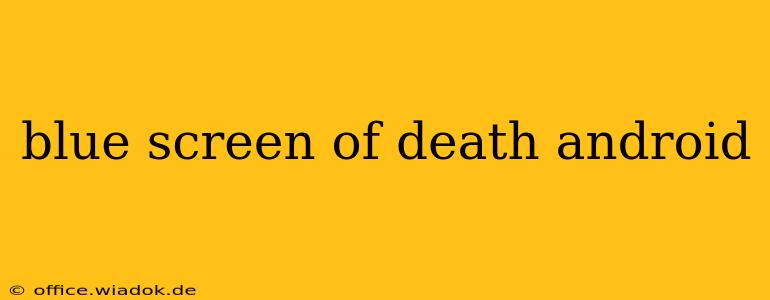The dreaded "blue screen of death" (BSOD), synonymous with Windows, can also, albeit rarely, appear on Android devices. While not technically a blue screen in the same vein as its Windows counterpart, the term is used colloquially to describe unexpected crashes resulting in a frozen screen, often displaying error messages or simply a blank blue (or sometimes other colors) background. This situation can be incredibly frustrating, leaving your device unresponsive and your data potentially at risk. Let's delve into the causes, solutions, and preventative measures for this Android anomaly.
Understanding the Android "Blue Screen"
Unlike Windows' BSOD, which stems from kernel-level errors, Android's "blue screen" usually indicates a system-critical failure, often triggered by software glitches, hardware malfunctions, or corrupted system files. These crashes can manifest in various ways:
- Frozen Screen: Your device becomes completely unresponsive, with the screen frozen on a particular image or application.
- Blank Screen: A blank blue (or other color) screen appears, with no indication of what's wrong.
- Error Messages: Sometimes, cryptic error messages briefly flash before the screen freezes or goes blank. These messages can provide clues about the cause of the crash.
Common Causes of Android Blue Screen Errors
Several factors can contribute to this frustrating issue:
1. Software Glitches and Bugs:
- Faulty Apps: A poorly coded or malfunctioning app can sometimes crash the entire system. Recently installed apps are prime suspects.
- System Updates: While updates generally improve stability, flawed system updates can introduce bugs and lead to crashes.
- Operating System Errors: Corrupted system files or internal operating system errors can also trigger the blue screen.
2. Hardware Problems:
- Overheating: Excessive heat can severely stress the device's components, leading to system instability and crashes.
- RAM Issues: Insufficient RAM or faulty RAM modules can cause the system to become overwhelmed and crash.
- Storage Problems: A full or damaged internal storage can also contribute to system instability.
3. External Factors:
- Damaged SD Card: A corrupted or failing SD card can sometimes trigger system errors.
- Incompatible Accessories: Using incompatible accessories, such as chargers or cables, can cause power surges that damage the system.
Troubleshooting and Fixing the Android Blue Screen
If you encounter a blue screen, here's a breakdown of troubleshooting steps:
1. Force Restart:
The simplest solution is often the most effective. Press and hold the power button for approximately 10-15 seconds to force a restart. This can often resolve temporary glitches.
2. Identify the Culprit App:
If the crash seems related to a specific app, try uninstalling it. If you recently installed new apps, uninstall them first.
3. Boot into Safe Mode:
Safe Mode temporarily disables third-party apps, helping you identify if a specific app is the cause. The method for entering Safe Mode varies depending on the Android device manufacturer and model. Consult your device's manual or search online for instructions specific to your model.
4. Clear Cache and Data:
Clearing the cache partition and app data can resolve software glitches. Again, the precise method varies by device, so refer to your device's manual or online resources.
5. Factory Reset (Last Resort):
If all else fails, a factory reset is your last resort. This will erase all data on your device, so back up your important files beforehand if possible.
6. Seek Professional Help:
If the issue persists after trying all the above steps, your device may have a hardware problem requiring professional repair.
Preventing Future Blue Screens
Prevention is always better than cure. Here are some proactive measures:
- Keep Your Software Updated: Regularly update your Android OS and apps to benefit from bug fixes and performance improvements.
- Monitor Device Temperature: Avoid using your phone in extremely hot or cold environments.
- Manage Apps: Uninstall unnecessary apps to free up storage and RAM.
- Use Quality Accessories: Employ reputable chargers and cables to avoid power surges.
- Regularly Back Up Data: This safeguards your information in case of unexpected system failures.
By understanding the causes, implementing appropriate solutions, and adopting preventive measures, you can significantly reduce the likelihood of experiencing the dreaded Android "blue screen of death" and keep your device running smoothly. Remember, if hardware issues are suspected, professional help is crucial.