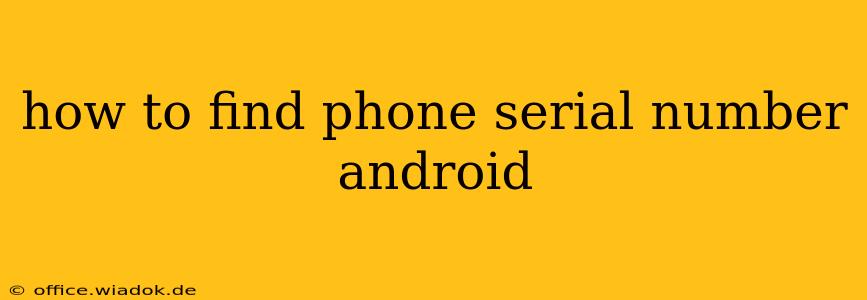Finding your Android phone's serial number might seem daunting, but it's actually quite straightforward. Knowing this unique identifier can be crucial for various reasons, including warranty claims, device tracking, and troubleshooting with your carrier or manufacturer. This guide will walk you through several methods to locate this important piece of information, regardless of your Android version or phone model.
Why Finding Your Serial Number Matters
Before diving into the methods, let's understand why knowing your Android serial number is so important:
- Warranty Claims: If your phone malfunctions and is still under warranty, the serial number is essential for verifying its eligibility for repair or replacement.
- Device Tracking: In case of theft or loss, providing your serial number to law enforcement can significantly aid in recovery efforts.
- Troubleshooting: When contacting customer support for technical issues, having your serial number readily available will streamline the troubleshooting process.
- Identifying Your Phone's Specifications: The serial number can sometimes be used to access detailed specifications about your phone's hardware and software.
Methods to Find Your Android Serial Number
There are several ways to access your Android device's serial number. Here are the most reliable methods:
1. Using the Phone's Settings Menu
This is often the easiest and most direct method:
- Open Settings: Locate and tap the "Settings" app on your phone's home screen or app drawer. The icon usually resembles a gear or cogwheel.
- Navigate to "About Phone": The exact wording might vary slightly depending on your Android version and phone manufacturer (e.g., "About Device," "Phone info"). Look for a section related to your phone's information.
- Locate the Serial Number: Within the "About Phone" section, you'll find a list of your device's specifications. Look for entries labeled "Serial Number," "IMEI," or "MEID." The IMEI (International Mobile Equipment Identity) is often listed, and while not the exact serial number, it serves a similar identification purpose. Some manufacturers may list both the serial number and IMEI.
2. Checking the Phone's Packaging or Documentation
If you still have the original box and documentation that came with your phone, you'll likely find the serial number printed on a sticker or label.
3. Using a Third-Party App (Use Caution!)
Several apps claim to display your phone's serial number. However, exercise caution when using third-party apps. Ensure you download from reputable sources like the Google Play Store and read user reviews carefully before granting any app access to your device's information. This method shouldn't be considered as reliable as the previous options.
4. Contacting Your Carrier or Manufacturer
As a last resort, you can contact your mobile carrier or the phone's manufacturer's customer support. They can often retrieve your serial number using your account information or the IMEI number.
Troubleshooting Common Issues
If you're having trouble locating your serial number using the above methods, consider the following:
- Check for typos: Ensure you're accurately entering the relevant information if using online tools or contacting customer support.
- Different wording: The exact label for the serial number might differ slightly depending on your Android version and phone manufacturer. Look for similar terms.
- Older devices: Older Android versions might have slightly different settings menus. Refer to your phone's user manual if needed.
By following these steps, you should be able to easily find your Android phone's serial number. Remember to keep this information in a safe place for future reference. This guide ensures you're equipped to handle any situation requiring your device's unique identifier.