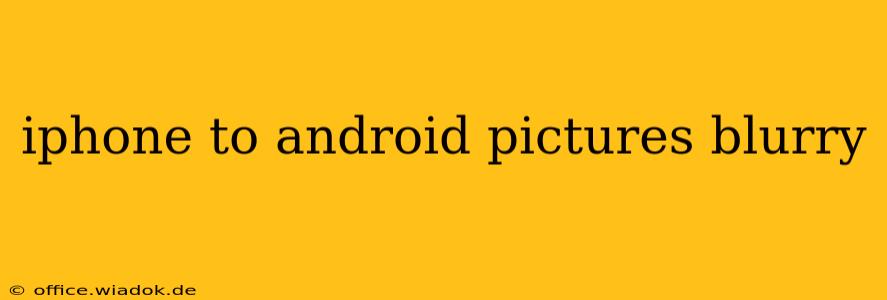Switching from iPhone to Android? Excited about your new phone, but disappointed that your precious photos look blurry after the transfer? You're not alone. Many users encounter this frustrating issue. This comprehensive guide will explore the common causes behind blurry pictures after transferring from iPhone to Android and offer practical solutions to restore your image quality.
Understanding the Root Causes of Blurry Photos
Several factors can contribute to blurry photos after transferring from iPhone to Android. Let's delve into the most prevalent culprits:
1. File Compression and Conversion:
One major reason is file compression and format conversion during the transfer process. iPhones predominantly use the HEIC (High Efficiency Image File Format) format, known for its smaller file size and high image quality. However, Android devices may not inherently support HEIC. During transfer, the images might be converted to JPEG, a more widely compatible format, but this conversion can lead to a loss of image data and resulting blurriness.
2. Transfer Method Issues:
The method you use to transfer photos significantly impacts their quality. Methods like email or cloud storage services might automatically compress images to reduce file size, leading to a noticeable decrease in image sharpness. Using a low-quality Bluetooth transfer also often results in blurry images.
3. Incorrect Image Settings:
Your Android phone's camera settings might be inadvertently configured for lower resolution or inferior image quality. This is particularly important to verify if your original iPhone photos were high-resolution images. If your Android settings are lower than your iPhone's, any image transferred may look blurry by comparison.
4. Display Resolution Differences:
The screen resolution of your Android phone could play a role. If your new Android phone has a lower resolution display than your iPhone, images might appear softer or less sharp, even if the original file is perfectly clear. This doesn't mean the image is blurry; it's just a matter of screen resolution differences.
5. Damaged or Corrupted Files:
During the transfer process, files might get corrupted. Corrupted image files often manifest as blurry or distorted images. This is true regardless of the transfer method used. A corrupted file on your iPhone, before transfer, could also produce blurry images on your Android.
Solutions for Crisp and Clear Photos
Now that we've identified the potential problems, let's explore effective solutions:
1. Utilize High-Quality Transfer Methods:
Instead of email or cloud services with automatic compression, consider using a direct cable connection between your iPhone and Android or utilizing specialized file transfer apps designed to maintain image quality. These methods minimize data loss during the transfer process.
2. Check Android Camera Settings:
Ensure your Android phone's camera settings are optimized for high-resolution images. Set the resolution to its maximum setting and explore other settings like HDR and scene modes to maximize image clarity.
3. Convert HEIC to JPEG (with Caution):
If your Android doesn't support HEIC, consider using a dedicated image converter before transferring the files. Several apps are available for both iOS and desktop that can perform high-quality conversions with minimal loss. However, be aware that some conversion will inevitably result in minor quality reduction.
4. Verify File Integrity:
Before transferring, review your iPhone photos to ensure there are no already blurry or corrupted files. If you find any, you may need to recover them using data recovery software (if possible) or accept the loss.
5. Re-evaluate Display Settings:
While unlikely to directly "fix" a blurry image, ensuring your Android's display settings are properly calibrated can help. Check for any screen resolution or sharpness settings that might impact the perceived image quality.
Prevention is Key
To prevent future blurry photo issues:
- Direct Cable Transfer: Prioritize direct cable transfers for optimal image quality.
- High-Quality Cloud Services: If using cloud services, select a service known for its high-quality image preservation.
- Regular Backups: Regularly back up your photos to multiple locations to prevent data loss in case of unexpected issues.
By understanding the causes of blurry photos and employing these solutions, you can enjoy crisp, clear images on your new Android phone without compromising the quality of your memories. Remember, choosing the right transfer method and ensuring your phone's settings are optimized are crucial steps in maintaining image fidelity during the transition.