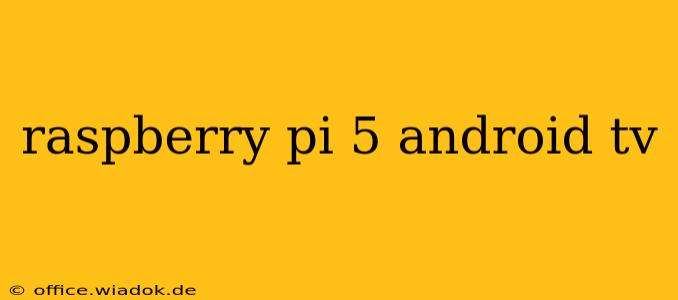The Raspberry Pi 5, with its significant performance boost over previous models, has sparked considerable interest in its potential as a powerful and affordable Android TV device. While not officially supported as a direct Android TV box out of the box, the Raspberry Pi 5's capabilities make it a compelling alternative for tech enthusiasts looking to build a customized, budget-friendly media center. This guide explores the feasibility, the process, and the potential benefits and drawbacks of running Android TV on a Raspberry Pi 5.
Is the Raspberry Pi 5 Suitable for Android TV?
The Raspberry Pi 5's improved specifications—a 64-bit quad-core Cortex-A76 CPU, upgraded GPU, and increased RAM options—represent a substantial leap forward. These enhancements significantly improve its processing power and graphical capabilities, making it a more viable platform for running Android TV compared to its predecessors. However, it's crucial to understand the limitations:
- Official Support: Raspberry Pi Foundation doesn't officially offer Android TV support. This means you'll be relying on community-developed images and solutions.
- Hardware Limitations: While improved, the Raspberry Pi 5 still lacks the dedicated hardware acceleration found in commercial Android TV boxes. This might result in slightly less smooth 4K video playback, particularly with demanding codecs.
- Software Stability: Community-driven Android TV images might not always offer the same level of stability and feature completeness as official releases.
Setting Up Android TV on Raspberry Pi 5: A Step-by-Step Guide (Conceptual)
The exact process can vary depending on the chosen Android TV image and your familiarity with Linux. However, the general steps would typically involve:
- Choosing an Android TV Image: Search online for community-maintained Android TV builds for the Raspberry Pi 5. Carefully review user feedback and choose a reputable image known for stability.
- Downloading and Writing the Image: Download the chosen image and use an appropriate tool like Etcher to write the image to a microSD card.
- Connecting Peripherals: Connect your microSD card, power supply, HDMI cable, and any other peripherals (keyboard, mouse, controller).
- Booting the Raspberry Pi 5: Power on the Raspberry Pi 5. The boot process might take some time.
- Initial Setup: Follow the on-screen instructions to complete the Android TV setup process. This will include Wi-Fi configuration, account creation, and other basic settings.
Potential Benefits and Drawbacks
Benefits:
- Cost-effectiveness: Building a Raspberry Pi 5-based Android TV is significantly cheaper than buying a commercial Android TV box, especially considering the Raspberry Pi's versatility for other projects.
- Customization: You have greater control over the software and can customize the Android TV experience to your preferences.
- Learning Experience: The project itself provides a valuable learning opportunity regarding Linux, Android, and Raspberry Pi customization.
Drawbacks:
- Lack of Official Support: Troubleshooting issues might require more technical expertise compared to commercial Android TV devices.
- Potential Instability: Community-maintained images may encounter bugs or stability issues.
- Limited Hardware Acceleration: Performance might not match dedicated Android TV hardware, especially with high-resolution video.
- Updates: Getting timely Android updates might be challenging, dependent solely on the community maintaining the image.
Conclusion
While not a plug-and-play solution like commercial Android TV boxes, using a Raspberry Pi 5 as an Android TV device offers a compelling option for technically inclined users seeking a customizable and affordable alternative. However, it requires a deeper understanding of Linux and a willingness to troubleshoot potential issues. Weighing the benefits and drawbacks carefully is crucial before undertaking this project. Remember to always choose reputable Android TV images from trusted sources to minimize risks.