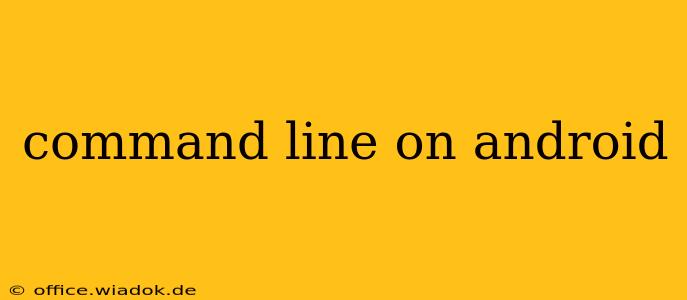Android, known for its user-friendly interface, also boasts a powerful command-line interface (CLI) hidden beneath the surface. While not as readily accessible as on desktop operating systems, mastering the Android command line unlocks significant functionality for developers, advanced users, and anyone seeking greater control over their device. This guide explores how to access and utilize the Android command line, covering essential commands and potential applications.
Accessing the Android Command Line
The method for accessing the Android command line depends on whether you're using a rooted device or not. Root access provides significantly broader privileges.
1. Using Termux (No Root Required):
Termux is a widely popular and highly recommended option. It's a powerful terminal emulator that doesn't require root access and offers a complete Linux environment directly on your Android device. This means you can install packages, run scripts, and execute commands as you would on a typical Linux system.
Installation: Simply download and install Termux from the Google Play Store. Once installed, launching the app will open a terminal window, ready for command execution.
2. Using Other Terminal Emulators (May Require Root):
Several other terminal emulators are available on the Google Play Store. However, their functionality might be limited without root access. While some offer basic command execution, full system access usually requires root privileges. Examples include:
- Android Terminal Emulator: A straightforward option with limited functionality without root.
- JuiceSSH: More feature-rich but often requires SSH connection or root for full system access.
3. Accessing the Command Line via ADB (Android Debug Bridge) (Requires USB Debugging):
Android Debug Bridge (ADB) is a versatile command-line tool used by developers for interacting with Android devices. It connects your Android device to your computer, allowing you to execute commands remotely. This requires enabling USB debugging on your Android device. This method provides greater control and is often favored for debugging and system-level modifications. However, ADB isn't directly a command line on your device; it's an external tool controlling your device.
Essential Commands and Applications
Once you've accessed the command line, a world of possibilities opens up. Here are some fundamental commands and their applications:
Basic Navigation and File Management:
ls: Lists files and directories in the current location.cd: Changes the current directory. For example,cd /sdcardnavigates to the SD card.pwd: Prints the current working directory.mkdir: Creates a new directory.rmdir: Removes an empty directory.rm: Removes a file or directory (use with caution!).cp: Copies files and directories.mv: Moves or renames files and directories.
Package Management (with Termux):
Termux leverages the APT package manager, mirroring the functionality found in Debian/Ubuntu Linux distributions. This allows you to install various software packages.
apt update: Updates the package list.apt upgrade: Upgrades installed packages.apt install <package_name>: Installs a specific package (e.g.,apt install python).
System Information:
uname -a: Displays system information.df -h: Shows disk space usage.top: Displays running processes (similar to Task Manager).free -h: Shows memory usage.
Security Considerations
Always exercise caution when using the command line, particularly on a rooted device. Incorrect commands can potentially damage your system. Back up your data before attempting any significant system modifications. Avoid executing commands from untrusted sources.
Conclusion
The Android command line, accessible through various methods, offers a powerful way to interact with your device. Whether you're a developer, advanced user, or simply curious, understanding how to utilize the terminal unlocks greater control and functionality, providing a deeper engagement with your Android experience. Remember to always prioritize safety and back up your data before undertaking any potentially risky operations.