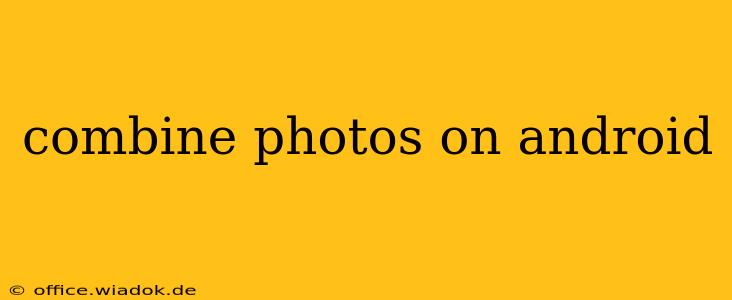Combining photos on your Android device is easier than you might think. Whether you want to create a collage, merge images seamlessly, or simply add multiple photos to one file, there's a solution for you. This guide will explore several methods, catering to different needs and skill levels. We'll cover everything from simple built-in features to powerful third-party apps.
Using Built-in Android Features
While Android doesn't have a single, universal photo combining tool, several built-in features can help you achieve similar results, depending on your device and Android version.
Gallery Apps and Sharing Options:
Most Android devices come with a pre-installed gallery app. This often allows for simple photo selection. Selecting multiple photos and then using the share function can allow you to add them to other apps capable of combining images, like email or messaging apps. This is a basic approach, best for quick sharing, not sophisticated merging.
Creating Photo Albums:
While not technically combining photos into a single image, organizing your pictures into albums is a great way to group related photos together. This is a fundamental step for easier management and sharing of your photo collection.
Leveraging Third-Party Apps: The Power of Choice
For more advanced photo combining techniques, third-party apps provide extensive functionalities and creative options. Here are some popular choices and their features:
Photo Collage Makers:
Numerous apps specialize in creating photo collages. These apps offer customizable layouts, backgrounds, frames, and stickers, allowing you to create visually appealing combined photos. Popular examples include:
- Pic Collage: Known for its ease of use and wide selection of templates.
- PhotoGrid: Offers a diverse range of collage styles and editing tools.
- Moldiv: Provides a sophisticated approach to collage creation with advanced editing options.
Photo Editing Apps with Merging Capabilities:
Beyond collage makers, many photo editing apps incorporate image merging features. These often allow for more precise control and blending options. Some prominent examples include:
- Adobe Photoshop Express: A mobile version of the renowned Photoshop, offering basic merging functionalities alongside other editing tools.
- Snapseed: A powerful and versatile photo editor with layers and blending modes, ideal for more advanced image merging.
- Pixlr: A user-friendly app providing a range of editing features, including options for combining images.
Panorama Apps:
If you're aiming to combine photos to create a wide panoramic view, dedicated panorama apps are your best bet. These apps automatically stitch photos together to generate seamless panoramic images.
Choosing the Right Method: Matching Your Needs
The best method for combining your photos depends on your specific requirements:
- Simple Sharing: Use the built-in sharing functionality of your gallery app.
- Creating Collages: Utilize a dedicated photo collage app for creative freedom and customization.
- Advanced Merging and Editing: Explore photo editing apps offering layered editing and blending modes for precise control.
- Panoramic Views: Employ panorama apps to seamlessly stitch photos together for wider perspectives.
Tips for Optimal Results
- Ensure High-Resolution Photos: Start with high-quality images for better results, especially when merging or creating collages.
- Experiment with Apps: Different apps offer various features, so try out a few to find the one that best suits your workflow.
- Maintain Consistency: For seamless merging, try to maintain consistent lighting and angles when capturing the original photos.
By understanding the different methods and choosing the appropriate tools, combining photos on your Android device becomes a straightforward and enjoyable experience. Remember to explore the options available and find the best approach that aligns with your creative vision and technical proficiency.