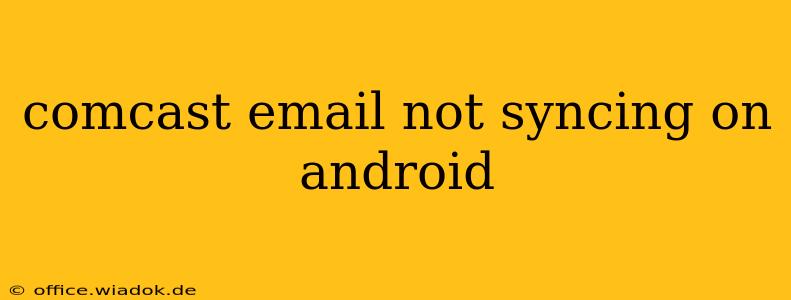Is your Comcast email refusing to sync on your Android device? Frustrating, isn't it? This comprehensive guide will walk you through troubleshooting common causes and offer effective solutions to get your email flowing again. We'll cover everything from simple fixes to more advanced techniques, ensuring you're back in touch in no time.
Common Reasons for Comcast Email Sync Issues on Android
Several factors can disrupt the smooth syncing of your Comcast email on your Android phone or tablet. Let's explore some of the most frequent culprits:
1. Account Settings Errors: The Most Frequent Culprit
Incorrectly configured account settings are often the root cause of syncing problems. Double-checking your username, password, and server settings is crucial. Even a small typo can prevent your email from syncing.
- Username: Ensure you're using the full email address provided by Comcast, not just the username portion.
- Password: Verify your password's accuracy. Consider resetting it if you suspect it might be outdated or compromised.
- Server Settings: These are often overlooked. The correct incoming (IMAP or POP3) and outgoing (SMTP) server addresses are essential for proper email synchronization. Incorrect settings can lead to connection failures and prevent email retrieval and sending. You'll typically find these settings on the Comcast website or within your email app's settings.
2. Network Connectivity Problems: The Invisible Barrier
A weak or unstable internet connection can significantly impact email synchronization. Without a reliable connection, your Android device cannot communicate with Comcast's mail servers.
- Check your Wi-Fi or mobile data: Ensure you have a strong and stable connection. Restart your router or modem if necessary.
- Test your internet connection: Use a speed test app to assess your internet speed and stability.
- Switch networks: Try connecting to a different Wi-Fi network or using mobile data to see if the problem persists.
3. App-Specific Issues: Software Glitches
Problems with your email app itself can also prevent syncing. Outdated apps, corrupted data, or app-specific bugs can all interfere with the synchronization process.
- Update your email app: Ensure you're running the latest version of your email client. Outdated apps often lack compatibility with updated server protocols.
- Clear the app cache and data: This can resolve temporary software glitches and clear out any corrupted data affecting syncing. Be aware that this will delete app settings and data, so you might need to reconfigure your Comcast email account.
- Reinstall the app: If clearing the cache and data doesn't solve the problem, reinstalling the app might be necessary. This provides a fresh installation without any lingering software issues.
4. Server-Side Problems: Beyond Your Control
Occasionally, syncing issues stem from problems on Comcast's end. While less common, server outages or maintenance can temporarily prevent email access.
- Check Comcast's status page: Look for any reported outages or maintenance affecting email services.
- Contact Comcast support: If server-side problems are suspected, contacting Comcast customer support is the best course of action.
Advanced Troubleshooting Steps
If the basic troubleshooting steps don't resolve the issue, consider these more advanced options:
- Check your Android device's date and time settings: Incorrect date and time settings can sometimes interfere with email synchronization. Ensure these are set automatically.
- Enable IMAP instead of POP3: IMAP allows you to access your emails from multiple devices simultaneously, often providing more reliable synchronization.
- Try a different email app: If the problem persists with your current app, try a different email client, such as the Gmail app or Outlook app, to see if the issue is app-specific.
Preventing Future Comcast Email Sync Problems on Android
Regular maintenance can help prevent future syncing issues:
- Keep your email app updated: Regularly check for and install updates to ensure compatibility and bug fixes.
- Monitor your network connection: A strong, reliable internet connection is crucial for seamless email synchronization.
- Regularly check your account settings: Periodically verify the accuracy of your email account settings to prevent configuration errors.
By following these troubleshooting steps, you should be able to resolve most Comcast email syncing issues on your Android device. Remember to check for simple errors first, and if the problem persists, move on to more advanced troubleshooting options. If you continue experiencing problems after trying these steps, contacting Comcast customer support directly is always recommended.