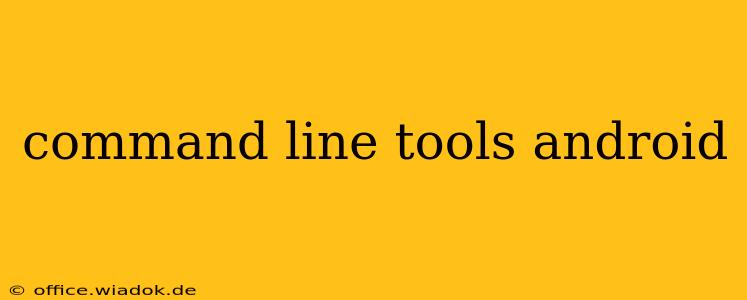Android development isn't solely about clicking buttons in Android Studio. A powerful suite of command-line tools significantly enhances the developer experience, offering speed, automation, and granular control over the build process. This guide delves into essential command-line tools, exploring their functionalities and demonstrating their practical applications. Whether you're a seasoned Android developer or just starting, mastering these tools will elevate your efficiency and expertise.
Understanding the Android SDK Command-Line Interface (CLI)
The core of Android command-line development rests with the Android SDK Command-Line Interface (CLI). This interface provides access to various tools, allowing you to manage SDK components, build and debug apps, and interact directly with the Android emulator. It's a crucial element in automating repetitive tasks and streamlining the development workflow.
Key Commands within the Android SDK CLI:
-
sdkmanager: This is your central hub for managing Android SDK components. Use it to install, update, or uninstall platform tools, build tools, and system images necessary for your projects. For example,sdkmanager "platforms;android-33"installs Android API level 33. -
avdmanager: Theavdmanagercommand allows you to create, manage, and delete Android Virtual Devices (AVDs). This is essential for testing your applications on various Android versions and device configurations without needing physical devices. Commands likeavdmanager create avd -n myAVD -k "system-images;android-33;google_apis;x86_64"create a new AVD. -
adb(Android Debug Bridge): This versatile tool is arguably the most important command-line tool in the Android developer's arsenal.adblets you interact with an emulator or connected device, performing actions like installing and uninstalling APKs, managing logs, and debugging applications. Common commands includeadb install myapp.apk,adb logcat, andadb shell.
Beyond the Basics: Advanced Command-Line Tools
While the core Android SDK CLI provides fundamental capabilities, several other powerful tools enhance the development process:
1. Gradle: Building and Managing Android Projects
Gradle is the build system for Android. While you interact with it primarily through Android Studio, understanding its command-line interface allows for automation and scripting of complex build processes. Commands like ./gradlew assembleDebug build a debug version of your application. Gradle's flexibility lets you define custom tasks and integrate with continuous integration systems.
2. Repo: Managing Large Android Projects
For those working with very large Android projects (like contributing to AOSP), repo is a crucial tool. It simplifies managing multiple Git repositories, often required when working with the Android Open Source Project (AOSP).
3. Fastboot: Flashing Images to Devices
fastboot is used for flashing system images and other files to Android devices, often used during device development or recovery processes. This allows advanced users to directly manipulate device firmware.
Practical Applications and Use Cases
Command-line tools aren't just for seasoned developers. Here are practical examples showing their benefits:
- Automated Builds: Integrate
gradlewinto a CI/CD pipeline to automatically build and test your application upon code changes. - Batch Operations: Use
sdkmanagerto efficiently install multiple SDK components at once, saving significant time. - Debugging Efficiency:
adb logcatallows for detailed log analysis, helping pinpoint issues in your application. - Device Management:
avdmanagerfacilitates the creation of many AVD configurations to ensure thorough testing.
Conclusion: Embracing the Command Line for Android Development
The Android SDK command-line interface and associated tools are indispensable for any serious Android developer. By mastering these tools, you gain significant efficiency, automation capabilities, and deeper control over the entire development process, ultimately leading to faster iteration and higher-quality applications. Investing time in learning these tools will significantly enhance your Android development journey.