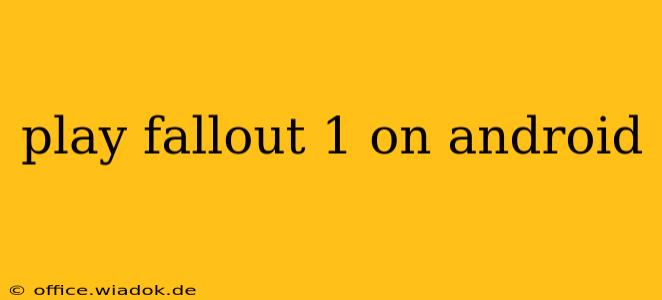Fallout 1. The name conjures images of a post-apocalyptic wasteland, gritty survival, and a captivating story that defined a genre. While not natively available on Android, experiencing this classic RPG on your mobile device is entirely possible. This guide will walk you through the methods and considerations involved in playing Fallout 1 on your Android phone or tablet.
Methods for Playing Fallout 1 on Android
Unfortunately, there's no official Android port of Fallout 1. However, you can enjoy this iconic game through emulation. This involves using an emulator app to mimic the original game's environment, allowing you to run the PC version on your Android device. Here's a breakdown:
1. Using an Android Emulator:
This is the most common and generally reliable method. You'll need two things:
-
An Emulator App: Several popular emulators are available on the Google Play Store, such as DOSBox and DOSBox Turbo. These apps are designed to emulate the DOS environment where Fallout 1 originally ran. Research and choose the emulator that best suits your device's specifications and your preferences.
-
A Copy of Fallout 1: You'll need to legally obtain a copy of the game. This usually involves purchasing it from a digital distribution platform that allows for PC downloads. Remember to respect copyright laws; only use copies you legally own.
Process:
- Download and Install the Emulator: Download and install your chosen emulator from the Google Play Store.
- Download Fallout 1: Obtain your legally acquired copy of Fallout 1. You'll likely need to extract the game files from the downloaded archive.
- Configure the Emulator: Most emulators require some configuration. This usually involves pointing the emulator to the location of your Fallout 1 files. Consult the emulator's documentation for specific instructions.
- Run Fallout 1: Once configured, launch the game from within the emulator. You may need to adjust settings like screen resolution and controls for optimal gameplay.
2. Cloud Gaming Services (Limited Availability):
Some cloud gaming services might offer Fallout 1. However, this is less reliable than using an emulator, as the availability of older games on these services can be unpredictable. It's always best to check the service's game library directly.
Choosing the Right Emulator and Troubleshooting
Selecting the right emulator depends on your Android device's specifications. Higher-end devices will likely handle emulation more smoothly. Common issues you might encounter include:
- Performance Problems: Lag or low frame rates are common, especially on older or lower-powered devices. Try lowering the emulator's resolution or reducing other settings to improve performance.
- Compatibility Issues: Some emulators might work better with Fallout 1 than others. Experiment with different emulators if you encounter problems.
- Control Issues: Emulators often provide on-screen controls, but you may find using a Bluetooth controller offers a more immersive experience.
Beyond the Basics: Enhancing Your Fallout 1 Experience on Android
- On-Screen Keyboard: While emulators often provide on-screen keyboards, consider using a Bluetooth keyboard for a more comfortable typing experience during dialogue and interaction.
- External Controller: For a more authentic gaming experience, a Bluetooth game controller provides more precision than on-screen controls.
Playing Fallout 1 on Android allows you to experience a classic RPG on the go. While it requires some technical steps, the reward of exploring the post-apocalyptic wasteland on your mobile device is well worth the effort. Remember to respect copyright laws and only play with legally obtained copies of the game.