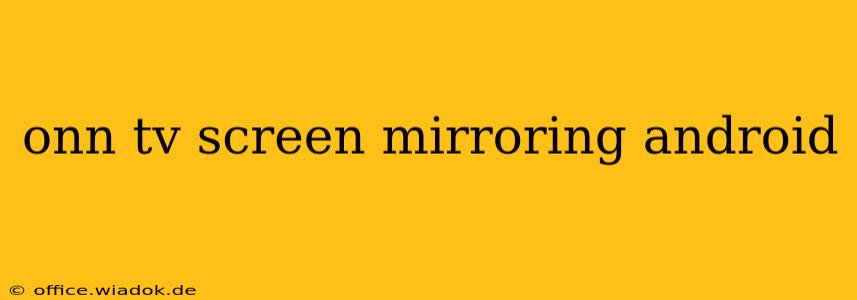Screen mirroring your Android device to your Onn TV opens up a world of possibilities, from sharing photos and videos with friends and family to enjoying mobile games on a larger screen. But setting it up can sometimes feel confusing. This comprehensive guide will walk you through the process, troubleshooting common issues, and offering tips for a seamless mirroring experience.
Understanding Onn TV and Android Screen Mirroring
Before we dive into the specifics, let's clarify what screen mirroring is and how it works with Onn TVs and Android devices. Screen mirroring, also known as screen casting, allows you to wirelessly display your Android phone or tablet's screen onto your Onn TV. This isn't the same as streaming content from apps like Netflix; it displays everything on your Android device, including games, presentations, and even your home screen.
Onn TVs typically support screen mirroring through Wi-Fi Direct or Miracast. This means both your Android device and your Onn TV need to be connected to the same Wi-Fi network (although some models may offer alternative methods). The specific steps may vary slightly depending on your Onn TV model and your Android version, but the core principles remain the same.
Step-by-Step Guide to Mirroring Your Android to Onn TV
Here's a general guide. Consult your Onn TV and Android device manuals for model-specific instructions:
-
Ensure Network Connectivity: Verify that both your Onn TV and Android device are connected to the same Wi-Fi network. A stable, strong Wi-Fi connection is crucial for a smooth mirroring experience.
-
Enable Screen Mirroring on Your Onn TV: This usually involves navigating to your TV's settings menu. Look for options like "Screen Mirroring," "Wireless Display," "Miracast," or similar terms. Once enabled, your Onn TV will start searching for compatible devices.
-
Activate Screen Mirroring on Your Android Device: The location of this setting varies depending on your Android version and device manufacturer. Generally, you'll find it under:
- Settings > Connected devices > Connection preferences > Cast (This is common on newer Android versions)
- Settings > Display > Cast (This is another common location)
-
Select Your Onn TV: Once screen mirroring is enabled on your Android device, you should see a list of available devices. Select your Onn TV from the list.
-
Confirm Connection: Your Onn TV will likely prompt you to confirm the connection. Accept the request on your TV to establish the mirroring session.
-
Start Mirroring: Your Android screen should now be displayed on your Onn TV.
Troubleshooting Common Issues
- Onn TV Not Detected: Check your Wi-Fi connection. Ensure both devices are connected to the same network and the network is stable. Restart both your TV and your Android device.
- Poor Video Quality or Lag: A weak Wi-Fi signal is the most common culprit. Try moving closer to your router, or consider using a 5GHz Wi-Fi connection if available. Interference from other devices can also impact performance.
- Connection Drops: This can be due to network instability or interference. Try restarting your router and devices. Ensure no other devices are heavily using your Wi-Fi bandwidth.
- Incompatible Devices: While most modern Onn TVs and Android devices support screen mirroring, compatibility issues can arise. Check your device manuals for compatibility information.
Optimizing Your Mirroring Experience
- Strong Wi-Fi Signal: A strong and stable Wi-Fi connection is paramount for a smooth mirroring experience. Consider using a 5GHz band if your router and devices support it.
- Close Proximity: Keep your Android device close to your Wi-Fi router for a more reliable connection.
- Background Apps: Close unnecessary apps running in the background on your Android device to free up resources and improve performance.
Conclusion
Screen mirroring your Android device to your Onn TV offers a convenient way to share your mobile screen on a larger display. By following these steps and troubleshooting tips, you can enjoy a smooth and seamless mirroring experience. Remember to consult your device manuals for specific instructions and to check for any firmware updates that may improve compatibility and performance.