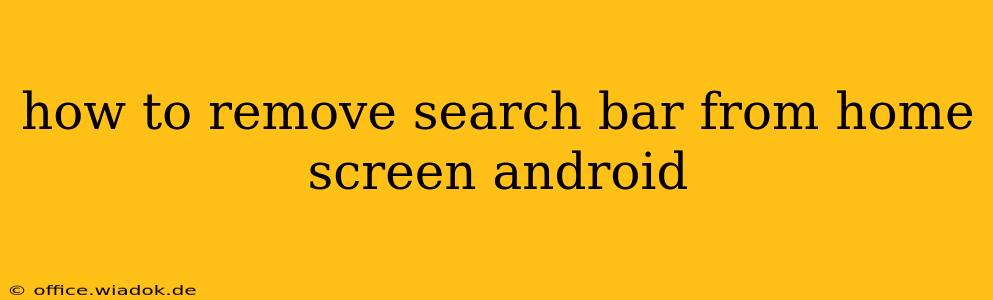Tired of that persistent search bar taking up valuable real estate on your Android home screen? Many Android launchers include a search bar by default, but thankfully, removing it is usually a straightforward process. This guide will walk you through several methods to banish that search bar and reclaim your screen space. The exact steps may vary slightly depending on your phone's manufacturer and the launcher you're using (e.g., Google Launcher, Samsung One UI, Nova Launcher, etc.), but the general principles remain consistent.
Understanding Your Android Launcher
Before diving into the removal process, it's crucial to understand that your Android launcher is the software that manages the appearance and functionality of your home screen. Different launchers offer different customization options. Knowing which launcher you have will help you find the correct settings. You can usually identify your launcher by looking at your app drawer—it's often listed there.
Method 1: Using the Launcher's Settings (Most Common)
This is the most common method and often the simplest. Most Android launchers offer settings to customize the home screen, including the removal of the search bar.
-
Long-press on an empty space on your home screen. This usually activates customization mode.
-
Look for a "Widgets," "Home Screen Settings," or similar option. The exact wording varies by launcher. You might see a gear icon or three vertical dots (menu icon).
-
Navigate to the settings menu. This might involve tapping "Settings," "Home screen settings," or a similar option.
-
Find the search bar setting. Look for options related to "Search," "Google Search," or "Search bar." You might find a toggle switch to disable it or an option to hide the bar completely.
-
Disable or hide the search bar. Toggle the switch to the "off" position, or select the option to hide the search bar. Your home screen should refresh, and the search bar will be gone.
Method 2: Using a Third-Party Launcher
If your current launcher doesn't offer the option to remove the search bar, or if you're simply unhappy with its features, consider using a third-party launcher. Many popular launchers, like Nova Launcher, Action Launcher, and Microsoft Launcher, offer extensive customization options, including the ability to completely remove or customize the search bar's appearance.
Installing a third-party launcher is simple:
-
Download a launcher from the Google Play Store. Search for "Android launchers" and choose one that appeals to you.
-
Install and set it as your default launcher. After installation, you'll usually be prompted to set the new launcher as your default.
-
Customize the home screen. Many third-party launchers allow you to create a completely customized home screen without any search bar at all. Check the launcher's settings for customization options.
Method 3: Disabling Google App Search Suggestions (Limited Impact)
This method doesn't remove the search bar entirely, but it may reduce its prominence. Some launchers integrate Google app search suggestions into the search bar. Disabling these suggestions can declutter the bar slightly.
-
Open the Google app.
-
Access Settings. This is typically found through a profile icon (often your Google profile picture).
-
Navigate to "Search" or "General" settings.
-
Find and disable search suggestions. Look for options like "Search suggestions" or similar and turn them off.
This will reduce the clutter within the search bar itself but won't remove the bar from the home screen.
Troubleshooting
If you're having trouble removing the search bar, consider these points:
- Check for updates: Ensure your launcher and Android OS are up to date.
- Restart your device: A simple reboot can sometimes resolve minor software glitches.
- Consult your phone's manual or manufacturer's website: They may have specific instructions for your device model.
By following these steps, you should successfully remove that unwanted search bar and enjoy a cleaner, more organized Android home screen. Remember, the specific steps might slightly differ based on your phone and launcher, so explore the settings carefully.