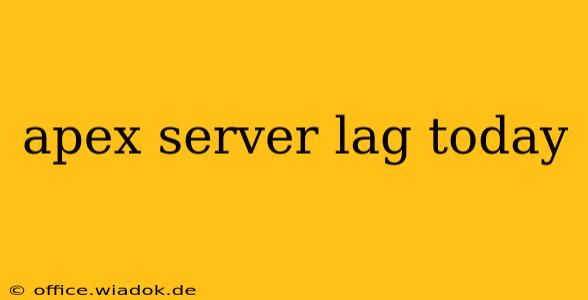Experiencing frustrating lag in Apex Legends today? You're not alone. Many players encounter server-side issues that impact gameplay, leading to dropped connections, increased ping, and frustrating delays. This guide will help you troubleshoot common causes and stay informed about server status.
Identifying the Source of Your Lag
Before jumping to conclusions, it's crucial to pinpoint the root cause of your lag. Is it a widespread server problem, or is something happening on your end?
1. Check the Apex Legends Server Status
The first step is always to check the official Apex Legends server status. Many gaming websites and social media channels dedicated to Apex Legends frequently update their community on server issues. Look for news regarding maintenance, outages, or other reported problems that could be causing the lag you're experiencing. If a server outage is reported, unfortunately, all you can do is wait for the developers to resolve the issue.
2. Test Your Internet Connection
Server issues aside, your internet connection can significantly impact your Apex Legends experience. High ping, packet loss, and unstable connections all contribute to lag. Try these steps:
- Run a speed test: Several websites offer free speed tests. Check your download and upload speeds, ping, and packet loss. Low download speeds can cause noticeable lag.
- Restart your router and modem: A simple restart often resolves temporary network glitches.
- Check for network congestion: Are other devices in your household using a lot of bandwidth? Streaming video or downloading large files can impact your gaming experience.
- Check your Wi-Fi signal strength: A weak Wi-Fi signal can lead to lag and dropped connections. Try connecting via Ethernet cable for a more stable connection.
3. Check Your Game Files
Sometimes, corrupted game files can lead to performance issues, including lag. Consider verifying the integrity of your game files through your game launcher (Origin or Steam). This process checks for missing or corrupted files and automatically replaces them.
4. Update Your Graphics Drivers
Outdated graphics drivers are a common source of lag and other performance problems in many games, including Apex Legends. Make sure your drivers are up to date.
5. Close Background Applications
Background applications running on your computer can consume resources, potentially affecting your game's performance. Close any unnecessary programs before launching Apex Legends.
Understanding Apex Legends Server Issues
Apex Legends, like any online multiplayer game, is susceptible to server-side problems. These issues can stem from various sources:
- High player volume: Periods of high player activity can strain servers, leading to increased lag.
- Server maintenance: Planned server maintenance periods are a common cause of temporary outages.
- Unexpected outages: Unforeseen technical problems can sometimes lead to unexpected server downtime.
Staying Informed About Server Issues
Staying informed about potential server problems requires proactivity.
- Follow official channels: Monitor official Apex Legends announcements on their social media accounts, website, and in-game news.
- Join the community: Many dedicated Apex Legends communities exist online (Reddit, Discord, forums), where players frequently share information about server issues.
By systematically troubleshooting potential problems, both on your end and regarding the game's servers, you can significantly improve your chances of a smooth and lag-free Apex Legends experience. Remember to always check the official sources for updates on server status to avoid frustration.