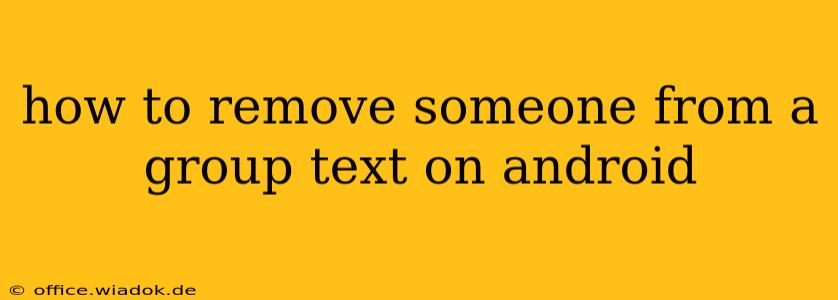Are you tired of unwanted participants in your group text messages? Removing someone from a group text on Android might seem tricky, but it's actually quite straightforward, depending on the messaging app you're using. This guide will walk you through the process for the most popular messaging apps.
Removing Someone From a Group Text: A Step-by-Step Guide
The exact steps for removing someone vary slightly depending on your messaging app. Here's a breakdown for the most common options:
1. Messages (Google Messages)
Google Messages is the default messaging app on many Android devices. Here's how to remove someone from a group text using this app:
- Open the group chat: Locate and open the group text message conversation you want to manage.
- Access group details: Look for the group name at the top of the chat. Tap on it (or the three vertical dots, depending on your Messages version). This will open the group's details.
- Find the participant list: You should see a list of all participants in the group chat.
- Remove the participant: Find the person you want to remove. Depending on your Android version and Messages update, you may see a "Remove" or similar option next to their name, or a three-dot menu beside their name that gives you the removal option. Select it.
- Confirm the removal: Confirm that you want to remove this person from the group chat. Once confirmed, they will no longer receive messages from this group.
Important Note: Removing someone from a Google Messages group chat does not remove them from your contacts.
2. Samsung Messages
Samsung's native messaging app might have a slightly different interface, but the principle is similar:
- Open the group chat: Find and open the group text you want to modify.
- Access group details: Usually found by tapping the three vertical dots at the top right of the chat screen.
- Locate the participants: Find the list of participants in the group.
- Remove the participant: Look for a "Remove" button or option associated with the person you want to remove. It may involve a long press on their name followed by selecting the "remove" option.
- Confirm the removal: Confirm your decision to remove the participant.
3. Other Messaging Apps (WhatsApp, Facebook Messenger, etc.)
For third-party apps like WhatsApp and Facebook Messenger, the process varies. Generally, you won't find a direct "remove" option. Instead, you'll often need to make use of admin or group management features. Consult the specific help documentation for your chosen messaging app for detailed instructions. These apps frequently have in-app help sections that guide users on group management.
Things to Consider Before Removing Someone
- Group dynamics: Removing someone can sometimes affect the overall group dynamic. Consider whether there’s a less disruptive way to handle the situation.
- Notification of removal: While many apps don't automatically notify removed members, it's good practice to let them know if it is important to you. This could prevent misunderstandings.
- Alternative communication: Explore other communication methods if constant removal from group chats is necessary. Consider individual messaging instead.
By following these steps, you can easily manage your group text conversations and maintain a more focused and enjoyable messaging experience on your Android device. Remember to always check your specific messaging app for detailed instructions, as interfaces may slightly vary with updates.