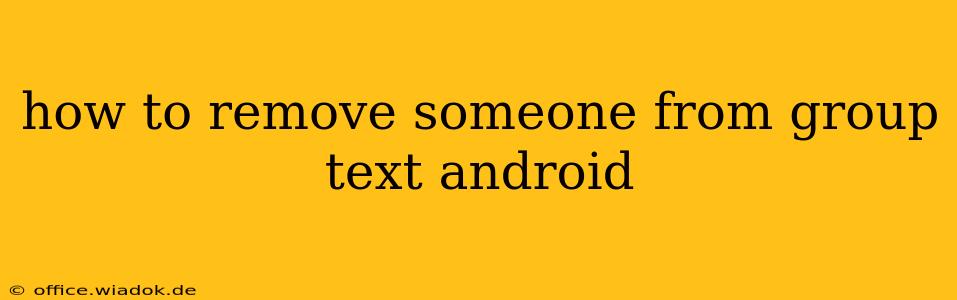Accidentally added the wrong person to your group text? Or maybe someone's contributions are less than welcome? Removing someone from a group text on Android is easier than you might think, but the exact method depends on which messaging app you're using. This guide will walk you through the process for the most popular options.
Removing Someone from a Group Text: Different Apps, Different Methods
The way you remove someone from a group message varies depending on whether you're using the built-in Messages app, a third-party app like WhatsApp or Google Messages, or even a carrier-specific messaging service.
1. Removing a Contact from a Group Text using the Default Android Messages App
The standard Android Messages app doesn't offer a direct "remove member" feature. Instead, you'll need to create a new group message without the unwanted participant. This is the simplest and most common solution for many Android users:
- Start a New Group Message: Open the Messages app and tap the compose icon (usually a plus sign or pencil).
- Select Contacts: Choose all the contacts you want in your new group message, excluding the person you want to remove.
- Name Your Group (Optional): You can give the new group a name for easier identification.
- Send a Message: Start the conversation as you normally would. You effectively have a new group chat without the unwanted participant.
Important Note: This method does not notify the removed person that they've been taken out of the group. They simply won't receive any further messages.
2. Removing Someone from a Group Text on WhatsApp
WhatsApp, a wildly popular messaging app, offers a more direct approach:
- Open the Group Chat: Go to the group chat you want to modify.
- Access Group Info: Tap the group name at the top of the chat screen.
- Find Participants: Scroll down to the "Participants" section.
- Remove Participant: Tap the name of the person you wish to remove. You might see an option to "Remove" or a similar phrasing. Confirm your action.
- Confirmation: WhatsApp will usually confirm the removal, notifying the group and, importantly, the person being removed.
3. Removing a Contact from Google Messages Group Texts
Google Messages, while similar to the default Android Messages app, also lacks a direct removal feature. Like the default app, you'll need to create a new group message excluding the undesired participant, following the steps outlined in section 1.
4. Other Messaging Apps
If you're using a different messaging app (like Facebook Messenger, Telegram, etc.), the process might vary slightly. Look for settings or group information options within the app. Most apps will either offer a direct removal option or require the creation of a new group chat.
Best Practices for Group Texts
- Think Before You Add: Double-check your contact list before adding people to a group message to avoid unwanted additions.
- Use the Right App: Choose an app with features that fit your needs and allows you to manage participants effectively.
- Clear Communication: If appropriate, briefly let the removed person know why they are no longer included in the group conversation.
By following these steps, you can easily manage your group texts and keep your conversations focused and efficient. Remember to consult your specific messaging app's help resources if you encounter any difficulties.