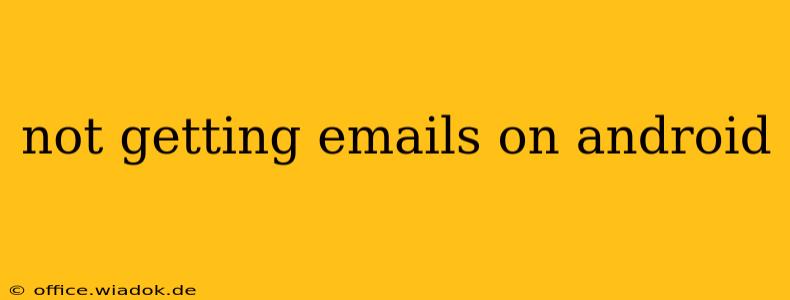Are you frustrated because emails aren't arriving on your Android device? This comprehensive guide will walk you through troubleshooting steps to get your inbox flowing again. We'll cover common causes and solutions, from simple fixes to more advanced techniques. Let's dive in!
Common Reasons Why You're Not Receiving Emails on Android
Several factors can prevent emails from reaching your Android phone. Understanding these potential issues is the first step towards a solution.
1. Network Connectivity Issues:
- Poor Signal or No Internet: Email requires a stable internet connection. Check your Wi-Fi or mobile data connection. Restart your device and your router if necessary.
- Data Restrictions: Check your data usage settings. Your app might be restricted from using mobile data. Ensure your email app has permission to access data.
2. Email Account Settings:
- Incorrect Server Settings: Double-check your incoming and outgoing mail server settings (IMAP or POP3). One incorrect character can prevent email delivery. Consult your email provider's website for the correct settings. Common mistakes include using the wrong port numbers or failing to enable SSL/TLS.
- Account Synchronization Issues: Make sure your email account is correctly configured for automatic synchronization. This ensures emails are fetched regularly. Check the settings within your email app.
- Full Inbox: A completely full inbox can sometimes prevent new emails from downloading. Delete unnecessary emails to free up space.
- Filters and Rules: Review your email filters and rules. You might have unintentionally created a rule that's blocking incoming emails.
3. Email App Problems:
- App Glitches: Force-stop your email app and clear its cache and data. This often resolves temporary glitches. Restart your phone after completing these steps.
- Outdated App: Ensure your email app is up-to-date. Outdated versions can contain bugs that affect email functionality. Check your app store for updates.
- Incorrect App Permissions: Verify that your email app has the necessary permissions, especially for accessing storage and network.
4. Email Provider Issues:
- Server Outages: Temporary outages on your email provider's servers can prevent email delivery. Check your provider's status page for any reported issues.
- Account Problems: Contact your email provider's customer support if you suspect a problem with your account, such as exceeding storage limits or account suspension. They can assist with resolving account-specific issues.
- Spam or Junk Filters: Check your spam or junk folders. Emails might be mistakenly filtered into these folders. Add the sender's email address to your contacts to avoid future filtering issues.
Troubleshooting Steps:
- Check your internet connection: Ensure you have a strong and stable internet connection.
- Restart your device: A simple restart can often resolve minor software glitches.
- Check your email account settings: Verify the accuracy of your incoming and outgoing mail server settings, including ports and security protocols.
- Clear your email app's cache and data: This helps to eliminate temporary files that might be causing conflicts.
- Update your email app: Download the latest version from the Google Play Store.
- Check your spam or junk folder: Emails may be filtered into these folders.
- Contact your email provider: If the problem persists, contact your email provider's customer support for assistance.
Advanced Troubleshooting:
If the basic troubleshooting steps haven't solved the issue, consider these advanced steps:
- Try a different email app: If you suspect a problem with your current email app, try using a different one (e.g., Gmail, Outlook, K-9 Mail) to see if the issue persists.
- Check for email filters on your server: Your email provider might have server-side filters that are blocking emails. Contact their support for assistance.
- Factory reset (last resort): A factory reset is a drastic measure but might be necessary if other solutions fail. Remember to back up your data before proceeding.
By systematically working through these troubleshooting steps, you should be able to identify and resolve the reason why you're not receiving emails on your Android device. Remember to consult your email provider's support documentation for additional assistance if needed.