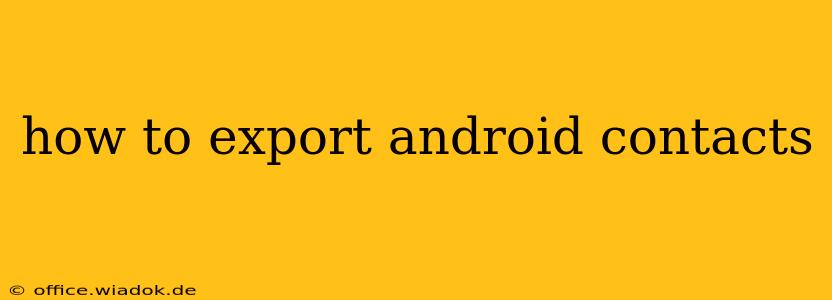Exporting your Android contacts is crucial for backing up your data, switching phones, or transferring information to a new device or service. This comprehensive guide will walk you through various methods, catering to different Android versions and user preferences. We'll cover exporting to common formats like VCF (vCard) and CSV, and address potential troubleshooting issues.
Understanding Your Options: Different Export Methods
There are several ways to export your Android contacts, each with its own pros and cons:
- Using Built-in Android Features: Most modern Android versions offer a native method for exporting contacts. This is generally the easiest and most straightforward approach.
- Using Third-Party Apps: Numerous apps in the Google Play Store specialize in contact management and offer enhanced export functionalities, sometimes with additional features like cloud backups.
- Using Google Account Synchronization: If you've synced your contacts with your Google account, you essentially already have a backup. This method is excellent for seamless transfer between Android devices using the same Google account.
Method 1: Exporting Contacts Using Built-in Android Features
This is the simplest method for most users. The exact steps may vary slightly depending on your Android version and phone manufacturer, but the general process remains consistent.
Steps:
- Open the Contacts app: Find and open your phone's default Contacts application.
- Access Settings: Look for a settings icon (usually three vertical dots or a gear icon) within the app. The location might vary depending on your phone's UI.
- Select "Import/Export": Navigate to the import/export options. This menu might be labelled differently, like "Manage Contacts" or "Settings."
- Choose "Export": Select the "Export" option.
- Select Export Location: Choose where you want to save the exported file. This is usually your phone's internal storage or an external SD card (if available).
- Select File Format: Choose the file format. VCF (vCard) is the most common and widely compatible format.
- Confirm Export: Confirm the export process. The app will generate a file containing your contacts.
Finding the Exported File: Once the export is complete, locate the exported file in the designated folder. You can then transfer this file to your computer or other devices via email, cloud storage, or a file transfer cable.
Method 2: Exporting Contacts Using Third-Party Apps
While the built-in method is often sufficient, third-party apps offer added features and flexibility. Popular contact management apps often include advanced export options, cloud syncing, and more. Remember to research and choose a reputable app with positive reviews before installing it.
Method 3: Utilizing Google Account Synchronization
If your contacts are already synced with your Google account, exporting them is as simple as accessing them from another device logged in with the same Google account. This is the easiest method for transferring contacts between Android devices.
Steps:
- Ensure Synchronization is Enabled: Verify that contact synchronization is enabled in your Google account settings on your Android device.
- Log in on the New Device: Log into your Google account on the new Android device.
- Contacts Will Sync Automatically: Your contacts should automatically sync to your new device.
Troubleshooting Common Issues
- "Export" Option Missing: Some older Android versions or customized phone UIs may not have a prominent "Export" option. You might need to explore the app's settings more thoroughly or consider using a third-party app.
- File Not Found: Double-check the specified export location and filename. You might need to enable file visibility for hidden files or explore your phone's storage using a file manager app.
- File Format Incompatibility: If the exported file doesn't open on your desired device or application, ensure it's in a compatible format (usually VCF).
By following these steps, you can effectively export your Android contacts, ensuring your valuable data remains accessible and safe. Remember to choose the method that best suits your needs and technical proficiency.