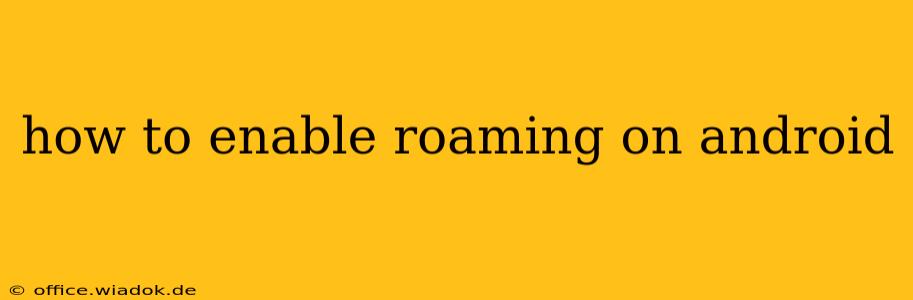Enabling data roaming on your Android phone allows you to access the internet and use data services when traveling outside your mobile network's coverage area. However, it's crucial to understand that roaming charges can be significantly higher than domestic data rates. This guide will walk you through the process of enabling roaming on your Android device and offer tips to manage costs.
Understanding Data Roaming
Before diving into how to enable roaming, let's clarify what it is and its implications. Data roaming means using a different mobile network's data service than your home network. This typically happens when traveling internationally or to areas with limited coverage from your provider. Your home network will usually partner with local providers in those areas to facilitate this service, but at a premium price.
Key Considerations:
- High Costs: Roaming data is expensive. Check with your mobile carrier to understand the specific rates before enabling roaming.
- Coverage Variability: Network availability varies significantly depending on your location. Don't assume seamless coverage just because roaming is enabled.
- Data Limits: Be mindful of your data allowance. Exceeding it while roaming can lead to extremely high charges.
Enabling Data Roaming on Your Android Phone
The exact steps to enable data roaming might vary slightly depending on your Android version and phone manufacturer. However, the general process is similar:
Step-by-Step Instructions:
-
Access Settings: Locate and open the "Settings" app on your Android phone. This is usually represented by a gear or cogwheel icon.
-
Find Network & Connections: The exact name might vary (e.g., "Network & internet," "Wireless & Networks," or "Connections"). Tap on it.
-
Select Mobile Network: Look for an option like "Mobile network," "Cellular networks," or "SIM cards." Tap on it.
-
Enable Data Roaming: You'll find a toggle switch or checkbox labeled "Data roaming," "Roaming," or a similar term. Tap the switch to turn it ON.
-
Confirm & Check: You might see a warning about potential costs. Confirm your understanding and proceed. Check your mobile data usage regularly to avoid unexpected charges.
Troubleshooting:
- Missing Option: If you can't find the data roaming option, check your carrier's website or contact customer support. Some carriers might require a specific setting or plan activation.
- Grayed-out Option: The roaming option might be grayed out if your SIM card doesn't support roaming or if your plan doesn't include international roaming. Contact your provider to resolve this.
Managing Roaming Costs
To prevent bill shock, consider these strategies:
- Check your plan: Understand your roaming rates before traveling. Contact your carrier to inquire about international roaming packages or add-ons that might offer better value.
- Use Wi-Fi: Whenever possible, connect to Wi-Fi networks to avoid using mobile data. Many hotels, cafes, and airports offer free Wi-Fi.
- Download offline content: Download maps, books, podcasts, and other content before your trip to minimize data usage while roaming.
- Limit data usage: Be mindful of your data consumption. Avoid streaming high-definition videos and limit large file downloads.
- Monitor your usage: Regularly check your data usage through your carrier's app or website to stay informed.
Conclusion
Enabling data roaming on your Android phone grants you internet access while traveling internationally or in areas with limited network coverage. However, remember the potential for high costs. By understanding the implications, carefully managing your data usage, and exploring alternative options, you can make informed choices and enjoy a seamless mobile experience without unexpected financial surprises. Always double-check with your mobile carrier for the latest information on roaming charges and available plans.