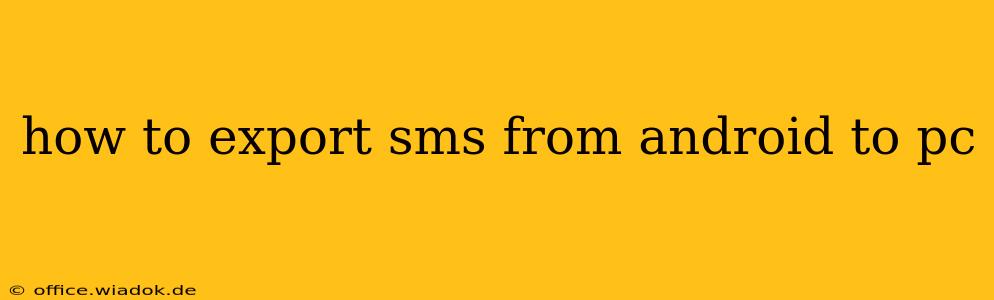Exporting your SMS messages from your Android phone to your PC offers several advantages, from backing up your valuable conversations to analyzing your communication patterns. Whether you're switching phones, archiving important information, or simply need a more accessible copy of your text messages, this guide provides various methods to achieve this seamlessly. We'll cover both simple methods and more advanced techniques, ensuring you find the perfect solution for your needs.
Understanding Your Options: Methods for SMS Export
Several strategies exist for transferring your Android SMS to your computer. The best method for you will depend on your technical skills and the level of control you desire over the export process.
1. Using Google Drive (for Messages App Users):
This is the simplest method, particularly if you use Google's default messaging app.
- How it works: The Google Messages app, pre-installed on many Android phones or readily available from the Google Play Store, automatically backs up your messages to your Google account if the feature is enabled. Restoring this backup to a new device is straightforward; however, direct download of the backup to your PC is not directly supported. Therefore, while not a direct export, accessing your messages via the web interface is a viable alternative.
- Pros: Simple, requires minimal technical knowledge, automatic backups.
- Cons: Requires using Google Messages, not all messages are guaranteed to be backed up (depending on settings), access is via web interface, not a direct download to your computer.
2. Utilizing Third-Party Apps:
Many apps on the Google Play Store specialize in backing up and exporting SMS messages. These vary greatly in functionality and ease of use.
- How it works: These apps typically connect to your phone, scan your SMS data, and allow you to export it to various formats (e.g., CSV, TXT, HTML). You then transfer the exported file to your PC.
- Pros: Wide range of choices, often support various file formats, often provide additional features such as search and filtering.
- Cons: Requires installing a third-party app (potential privacy concerns), the quality and functionality of apps vary significantly; some may be unreliable or contain malware. Always research and choose reputable apps carefully.
3. Connecting via USB and File Explorer (Advanced Method, Requires Root Access):
This method offers more direct control but typically requires root access to your Android device. Root access allows you to access system files, including SMS databases.
- How it works: With root access, you can use a file explorer app to locate the SMS database file on your phone's internal storage. This file needs to be copied to your PC. You will then require specialized software or techniques to convert this database file into a readable format (e.g., CSV or TXT). This process is technically complex and not recommended for inexperienced users.
- Pros: Direct access to data, potentially complete backup.
- Cons: Requires root access (voids warranty on some devices), technically challenging, requires additional software for data conversion, high risk of data loss if not done correctly.
Choosing the Right Method for You
The optimal method depends on your technical proficiency and comfort level.
- For beginners: Using Google Drive (if you use Google Messages) is the easiest route.
- For intermediate users: Exploring reputable third-party apps is a good option, offering more control and features.
- For advanced users: The USB method, while offering complete control, necessitates root access and technical expertise. Proceed with caution.
Remember to always prioritize your data security. Research apps thoroughly before installation, and back up your data regularly to prevent loss. With careful consideration and selection of the appropriate method, exporting your SMS from Android to your PC can be a straightforward and valuable process.