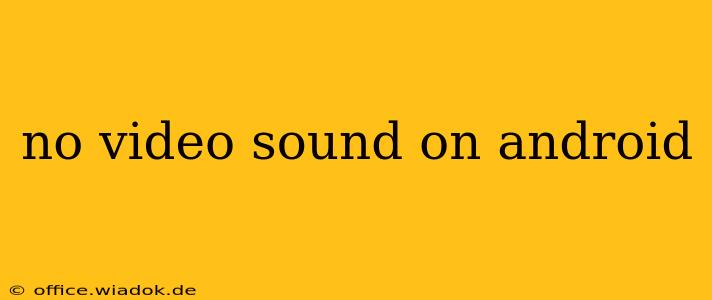Is the silence deafening? Experiencing "no video sound on Android"? You're not alone. Many Android users encounter this frustrating issue, but thankfully, there are several troubleshooting steps you can take to restore auditory bliss to your videos. This comprehensive guide will walk you through the most common causes and solutions, ensuring you can get back to enjoying your videos with sound.
Identifying the Source of the Problem
Before diving into solutions, it's crucial to pinpoint the source of the audio problem. Is the sound issue affecting:
- All videos? This suggests a system-wide problem.
- Only specific videos? The problem might lie with the video file itself or the app you're using.
- All apps playing videos? This points to a potential issue with your Android's audio settings.
- Only certain apps? The problem might be specific to that app's settings or permissions.
Troubleshooting Steps: A Step-by-Step Guide
Let's tackle this problem systematically. Follow these steps in order, testing your videos after each one:
1. Check the Volume Controls
This may seem obvious, but it's the first and most important step.
- Device Volume: Ensure your device's main volume isn't muted or turned down too low.
- App Volume: Many video players have their own volume controls. Check the volume slider within the video player app itself.
- Headphone Jack (If Applicable): If you're using headphones, ensure they are properly plugged in and functioning correctly. Try a different pair of headphones to rule out a faulty headphone issue.
2. Restart Your Device
A simple restart often resolves temporary glitches that can affect audio playback. Power off your Android device completely, wait a few seconds, and then power it back on.
3. Check Your Android's Sound Settings
Navigate to your Android's settings menu and explore the sound options.
- Do Not Disturb Mode: Ensure "Do Not Disturb" mode is off. This mode can mute all sounds, including video audio.
- Sound Profiles: Check if you've accidentally selected a sound profile that reduces or mutes media volume.
- Media Volume Balance: Some Android devices have a media volume balance setting. Make sure it's evenly distributed between left and right channels.
4. Update Your Video Player App
An outdated video player app can have bugs that affect audio playback. Update your app through the Google Play Store to the latest version. If you're using a third-party player, consider switching to a different player like VLC or MX Player, known for their reliability.
5. Check for Software Updates
Outdated Android software can also contribute to audio problems. Check for system updates in your device's settings. These updates frequently include bug fixes and performance improvements that could solve your audio issues.
6. Clear App Cache and Data (For Specific Apps)
If the problem is isolated to a single video player app, try clearing the app's cache and data. This process removes temporary files and settings, potentially resolving conflicts. Be aware that clearing data might remove your app's settings and preferences.
7. Check the Video File Itself
The issue might reside with the video file itself. Try playing the video on a different device or using a different video player app. If the problem persists, the video file may be corrupted.
8. Factory Reset (Last Resort)
If all else fails, a factory reset might be necessary. This will erase all data on your device, so back up your important data before proceeding. This should only be considered as a last resort.
Preventing Future Sound Issues
- Keep your apps updated: Regularly updating your apps and Android OS helps mitigate potential bugs.
- Use reputable video players: Stick to well-known and trusted video players.
- Maintain sufficient storage space: Low storage can impact app performance and may contribute to audio problems.
By following these troubleshooting steps, you should be able to resolve most "no video sound on Android" issues. Remember to test your videos after each step to identify the effective solution. If the problem persists after trying all these methods, consider seeking professional assistance from your device manufacturer or a mobile repair technician.