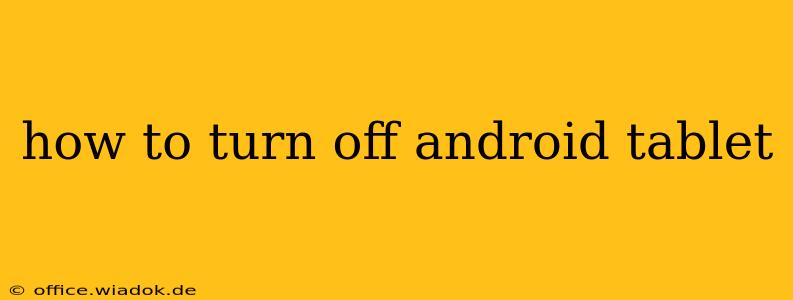Turning off your Android tablet is a seemingly simple task, but the exact method can vary slightly depending on the manufacturer and Android version. This comprehensive guide will walk you through several ways to power down your device, ensuring you can easily shut it down whenever needed.
The Standard Power Button Method
The most common way to turn off an Android tablet is by using the power button. This usually involves:
-
Locating the Power Button: The power button is typically located on the top or side edge of your tablet. It might be easily identifiable, or it could blend in with other buttons. Check your tablet's manual if you can't find it.
-
Pressing and Holding: Don't just tap the power button; press and hold it for a few seconds. This will bring up the power options menu.
-
Selecting "Power Off": A menu will appear, showing options such as "Power off," "Restart," and potentially others. Select "Power off" or the equivalent option.
-
Confirming the Shutdown: You might need to tap "OK" or a similar confirmation button to finalize the shutdown process.
Alternative Methods for Turning Off Your Android Tablet
While the power button method is the most common, there are alternative ways to shut down your tablet, especially if the power button is malfunctioning:
Using the System Settings
-
Open Settings: Find the "Settings" app on your home screen or app drawer. The icon typically resembles a gear or cogwheel.
-
Navigate to Power Options: The exact path may differ based on your Android version and tablet manufacturer. Look for options like "Power," "Battery," "System," or similar.
-
Find Power Off/Shutdown: Within the power settings, you should find an option to power off or shut down your tablet.
This method is useful for troubleshooting if the power button isn't responding.
Forcibly Shutting Down (Only as a Last Resort)
If your tablet is completely frozen or unresponsive, you might need to perform a forced shutdown. This involves holding down the power button for an extended period—typically 10-20 seconds—until the tablet completely shuts off. Use this method only if your tablet is completely frozen and unresponsive to other methods. This can sometimes lead to data loss if the device is in the midst of a crucial operation, so avoid it if possible.
Troubleshooting Power Button Issues
If your power button isn't working correctly, consider these possibilities:
- Check for Debris: Ensure there's no debris obstructing the button.
- Try a Different Charger: A faulty charger can sometimes prevent the tablet from shutting down properly.
- Restart Your Tablet (If Possible): If you can still access the menu, try restarting before resorting to a forced shutdown.
- Contact Support: If none of the above works, contact your tablet's manufacturer or a qualified repair technician.
Keeping Your Android Tablet Running Smoothly
Regularly restarting your tablet can improve performance and resolve minor glitches. While shutting down completely is less frequent, knowing how to do it properly is essential for maintaining the health of your device and ensuring a smooth user experience. Understanding these various methods ensures you're prepared for any situation.