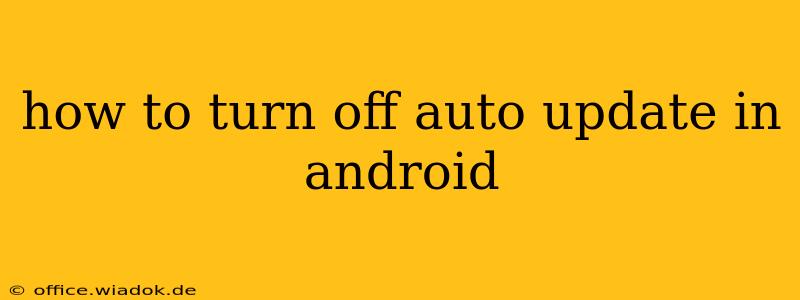Android's automatic update feature keeps your apps and operating system current, improving security and performance. However, some users prefer more control over when updates happen. This guide offers various methods to manage and disable automatic updates on your Android device, catering to different Android versions and preferences.
Understanding Android Update Types
Before diving into disabling updates, it's crucial to understand what types of updates Android handles automatically:
-
System Updates (OS Updates): These are major updates to the Android operating system itself (e.g., Android 12 to Android 13). These updates often bring significant feature changes, performance boosts, and critical security patches. Disabling these is generally not recommended for security reasons.
-
App Updates: These updates are for individual applications installed on your device. These updates often include bug fixes, new features, and performance enhancements. You have more control over managing app updates.
Methods to Manage Automatic Updates
The methods for managing updates depend on your Android version and device manufacturer. Here's a breakdown of the common approaches:
1. Managing App Updates
Most Android devices allow granular control over app updates. Here's how to manage them in the Google Play Store:
- Open the Google Play Store app.
- Tap your profile icon (usually in the top right).
- Select "Settings".
- Choose "App updates".
- Select one of the following options:
- Auto-update apps: This is the default. Choose "Over Wi-Fi only" to conserve mobile data. This is the most common setting users will want to utilize.
- Don't auto-update apps: This completely disables automatic app updates. You'll need to manually update each app individually.
Important Note: While turning off auto-updates for apps gives you more control, it also means you'll miss out on important security patches and bug fixes for your applications. Regularly checking for updates is recommended.
2. Managing System Updates (OS Updates)
Controlling automatic system updates is less straightforward and varies widely between manufacturers and Android versions. There isn't a universal "off" switch for system updates. Most manufacturers prioritize delivering security updates. However, some approaches can help manage their timing:
-
Check for Updates Manually: Instead of relying on automatic updates, periodically check for system updates manually. The process typically involves going to your device's Settings > System > System Update.
-
Delayed Updates (Some Manufacturers): Some manufacturers offer options to delay or schedule updates. Look within your device's system update settings for any scheduling capabilities.
-
Third-Party Apps (Use with Caution): While some third-party apps claim to control system updates, use these with extreme caution. Such apps might have unintended consequences or compromise your device's security. We do not recommend utilizing them.
3. Dealing with Carrier-Specific Updates
Some carriers provide their own updates, which can sometimes conflict with manufacturer or Google updates. There isn't usually a direct way to disable carrier updates, but keeping your device updated through the manufacturer's channels is usually the best approach.
Prioritizing Security
While disabling automatic updates offers more control, remember that keeping your apps and OS updated is vital for security. Regularly checking for updates is a crucial step in protecting your device from vulnerabilities. Weigh the convenience of automatic updates against the importance of maintaining a secure device.
This guide provides a comprehensive overview of how to manage automatic updates on your Android device. Remember to always exercise caution when modifying system settings and consider the security implications before disabling automatic updates completely.