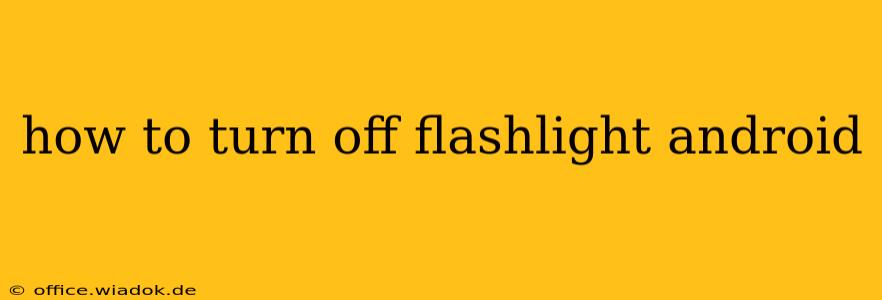Turning off your Android flashlight is usually a straightforward process, but the exact method can vary slightly depending on your phone's manufacturer and Android version. This guide covers the most common ways to quickly disable that bright light.
The Quickest Method: The Notification Bar
Most Android phones display a quick toggle for the flashlight in the notification shade. This is often the easiest and fastest way to turn it off.
- Swipe down from the top of your screen once or twice to reveal the notification panel. (You might need to swipe down from the top-right corner depending on your phone model).
- Look for the flashlight icon. It usually looks like a lightbulb or a small torch. It might be illuminated if the flashlight is on.
- Tap the icon. This will instantly toggle the flashlight off.
Using the Quick Settings Panel (Alternative Notification Method)
Some Android versions organize quick settings differently. If you can't find the flashlight icon in the initial notification pull-down, try these steps:
- Swipe down from the top of your screen twice to fully expand the notification shade.
- Look for the "Quick Settings" area. This often displays various toggles, including Wi-Fi, Bluetooth, and mobile data.
- Tap the "Edit" or similar button to access and rearrange the Quick Settings.
- If the flashlight isn't visible, add it to the Quick Settings panel by dragging and dropping the flashlight icon into the desired position.
- Tap the flashlight icon to turn it off.
If All Else Fails: Check Your Phone's Settings
If you still can't find the flashlight toggle in the notification panel or quick settings, the flashlight might be controlled through your phone's settings app:
- Open your phone's settings app. This is usually a gear or cogwheel icon.
- Search for "Flashlight" or "Torch." The exact wording varies depending on the manufacturer.
- You may find a toggle or option to turn the flashlight off directly within the settings menu. If so, use that to disable the light.
Troubleshooting Tips
- Check for third-party flashlight apps: If you've installed a flashlight app, it might be overriding your phone's default settings. Try closing the app or uninstalling it to see if it resolves the issue.
- Restart your phone: A simple restart can often resolve minor software glitches that might be affecting your flashlight.
- Check for physical damage: If your flashlight isn't working, even after trying all the steps above, there might be a hardware problem. Contact your phone's manufacturer or a repair shop for assistance.
By following these steps, you should be able to easily turn off your Android flashlight, regardless of your phone model or Android version. Remember that the exact location of settings can vary, so don't be afraid to explore your phone's menus.