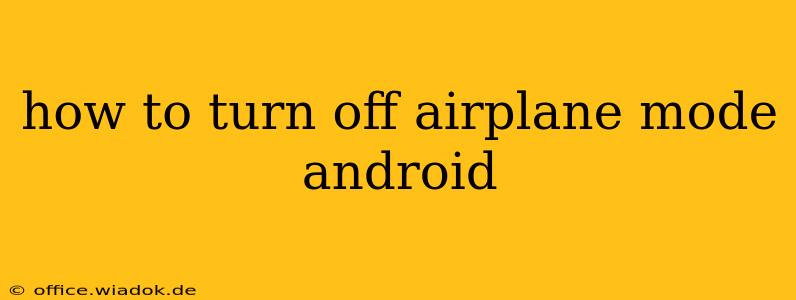Airplane mode is a handy feature on your Android device that disables all wireless communication, including Wi-Fi, Bluetooth, and cellular data. This is perfect for flights (hence the name!), or any situation where you want to avoid distractions or conserve battery. But how do you turn it off when you're ready to reconnect? It's easier than you think! This guide will show you multiple methods to disable airplane mode on your Android phone or tablet, regardless of your device manufacturer or Android version.
Method 1: Using the Quick Settings Panel
This is the fastest and most common method.
-
Swipe down from the top of your screen: This will reveal your notification shade. Depending on your phone, you might need to swipe down twice to access the full Quick Settings panel.
-
Locate the Airplane Mode icon: It usually looks like a small airplane. It will be highlighted or on if airplane mode is currently active.
-
Tap the Airplane Mode icon: This will toggle airplane mode off. You should see the icon become unhighlighted or greyed out, indicating that airplane mode is deactivated.
-
Reconnect to your networks: Once airplane mode is off, you'll need to manually reconnect to your Wi-Fi network and/or cellular data. You can usually do this through the Quick Settings panel or by going to your device's settings.
Method 2: Accessing Settings Directly
If you can't find the airplane mode toggle in the Quick Settings, you can always access it through your device's settings.
-
Open your device's Settings app: This is usually represented by a gear or cogwheel icon.
-
Navigate to Network & internet (or similar): The exact wording may vary slightly depending on your Android version and phone manufacturer.
-
Find and tap Airplane mode: You'll see a toggle switch next to it.
-
Toggle Airplane mode off: Tap the switch to disable airplane mode.
Troubleshooting Airplane Mode Issues
Sometimes, airplane mode might not turn off as expected. Here are a few troubleshooting steps:
-
Restart your device: A simple restart can often resolve temporary glitches.
-
Check for software updates: Ensure your Android operating system is up-to-date. Outdated software can sometimes cause unexpected behavior.
-
Check for physical obstructions: Make sure nothing is blocking your device's antennas, especially if you're having trouble connecting to cellular data after disabling airplane mode.
Understanding Your Android Version
While the general steps remain the same, the precise location of settings might vary slightly depending on your Android version (e.g., Android 10, Android 11, Android 12, Android 13) and your phone manufacturer (Samsung, Google Pixel, OnePlus, etc.). However, the core methods described above should work regardless.
This comprehensive guide offers a clear and easy-to-follow explanation of how to disable airplane mode on your Android device. By utilizing either the Quick Settings panel or the device's settings, you can quickly regain connectivity and access your preferred networks. Remember to troubleshoot if you encounter any problems, and remember that the specific location of settings might vary subtly based on your device and Android version.