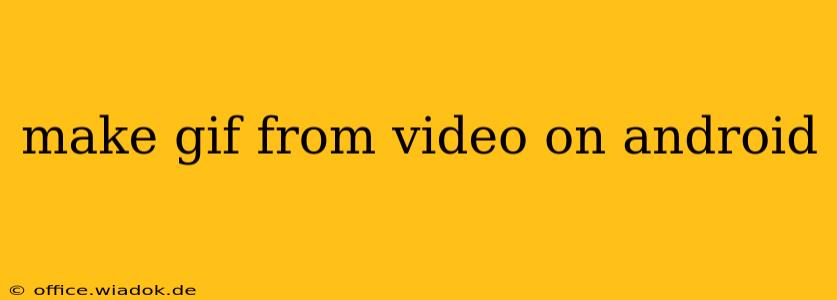Making GIFs from Videos on Android: A Comprehensive Guide
Creating GIFs from your favorite video clips on your Android device is easier than you think. Whether you're looking to share a funny moment with friends or highlight a key part of a longer video, there's a perfect app for the job. This guide explores various methods and apps to help you master the art of GIF creation on Android.
Choosing the Right GIF Maker App
The Google Play Store offers a plethora of GIF maker apps, each with its own strengths and weaknesses. Here are some of the top contenders, categorized for your convenience:
For Simple, Quick GIF Creation:
-
GIF Maker-Video to GIF: This app is known for its user-friendly interface and straightforward process. Perfect for beginners, it allows you to quickly select a video segment and convert it into a GIF with minimal fuss. It usually offers basic customization options like adjusting the GIF's speed and size.
-
ImgPlay: A versatile app that goes beyond simple GIF creation. While it excels at making GIFs from videos, it also offers features for creating GIFs from images and editing existing GIFs.
For Advanced GIF Editing and Customization:
-
Video to GIF: This option often provides more advanced editing tools, allowing you to fine-tune aspects like frame rate, size, and even add text or stickers to your GIF. Expect a slightly steeper learning curve compared to simpler apps.
-
GIF Maker & Editor: As the name suggests, this app combines GIF creation with robust editing capabilities. You can easily trim videos, adjust playback speed, add filters, and more, resulting in highly customized GIFs.
Step-by-Step Guide: Making a GIF using a Typical App
While the exact steps vary slightly depending on the app you choose, the general process remains consistent:
-
Install and Launch the App: Download your chosen GIF maker app from the Google Play Store and launch it.
-
Import Your Video: Most apps allow you to select a video from your device's gallery. Browse your files and select the video you want to convert.
-
Trim the Video (Optional): This is a crucial step. Precisely trim the video to isolate the section you want to turn into a GIF. Most apps offer intuitive trimming tools, allowing you to drag sliders to define the start and end points.
-
Customize Your GIF (Optional): This is where you can personalize your GIF. Adjust the speed, resize the GIF, add filters, text overlays, or stickers – depending on the features your app offers.
-
Create the GIF: Once you're happy with your customizations, tap the "Create" or "Generate" button to begin the GIF conversion process. This may take a few seconds or minutes, depending on the video length and your device's processing power.
-
Save and Share: After the conversion is complete, save the GIF to your device's gallery. You can then easily share it on social media platforms, messaging apps, or wherever you choose.
Troubleshooting Tips
-
App Crashes: If an app crashes during the GIF creation process, try closing other apps to free up system resources. Consider also checking for app updates or trying a different GIF maker app.
-
Slow Conversion Times: Longer videos and complex customizations will naturally take longer to process. Be patient, and consider trimming your video to a shorter length if necessary.
-
Low-Quality GIFs: Ensure you're starting with a high-quality video for the best results. The app's settings might also allow you to adjust the GIF's resolution and compression to balance quality and file size.
By following these steps and experimenting with different apps, you'll be creating impressive GIFs from your Android videos in no time. Remember to explore the features offered by each app to unlock its full potential and create truly unique and engaging content.