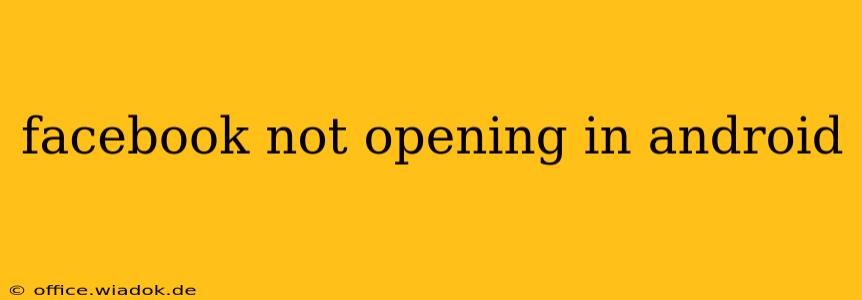Is your Facebook app refusing to cooperate? A frustratingly blank screen or a persistent loading symbol can quickly derail your social media plans. This comprehensive guide will walk you through troubleshooting why Facebook isn't opening on your Android device, offering solutions for various common issues. Let's get you back to scrolling!
Common Reasons Why Facebook Won't Open on Android
Several factors can prevent your Facebook app from launching correctly. These range from simple fixes like a poor internet connection to more complex problems requiring deeper troubleshooting.
1. Network Connectivity Problems
The most basic (and often overlooked) reason is a lack of internet connection. Before diving into complex solutions, ensure your Android device is connected to a stable Wi-Fi network or has a strong cellular data signal.
- Check your connection: Try opening other apps that require internet access. If they don't work, the problem lies with your internet connection, not the Facebook app.
- Restart your router (Wi-Fi): A simple reboot often resolves temporary network glitches.
- Check your data usage: Make sure you haven't exceeded your data limit if using mobile data.
2. App-Specific Issues
Problems within the Facebook app itself are another common culprit. These issues can range from corrupted data to outdated software.
- Force Stop and Restart: Go to your Android's settings, find the Facebook app, and select "Force Stop." Then, try relaunching the app.
- Clear Cache and Data: This removes temporary files that might be causing conflicts. In your Android settings, find the Facebook app, select "Storage," and choose "Clear Cache" and then "Clear Data." This will log you out, so you'll need to log back in.
- Check for Updates: Ensure your Facebook app is up-to-date. Go to the Google Play Store, search for Facebook, and check for available updates. Outdated apps can contain bugs that prevent them from launching.
- Reinstall the App: If clearing the cache and data doesn't work, uninstall the Facebook app and reinstall it from the Google Play Store. This reinstalls a fresh, clean version of the app.
3. Android System Problems
Occasionally, issues with your Android operating system itself can interfere with app functionality.
- Restart your Android Device: A simple restart can often resolve temporary software glitches.
- Check for Android System Updates: Make sure your Android OS is up-to-date. Outdated systems can sometimes cause compatibility issues with apps.
- Sufficient Storage Space: Ensure you have enough free storage space on your device. Insufficient space can prevent apps from functioning correctly.
4. Facebook Server Issues
Sometimes, the problem isn't on your end. Facebook's servers might be experiencing outages or maintenance.
- Check Facebook's Status: Check independent websites that monitor website and app outages (such as Downdetector) to see if there are any reported Facebook server issues.
Advanced Troubleshooting Steps
If the above steps don't resolve the problem, you might need to explore more advanced solutions:
- Check your Firewall or VPN: If you're using a firewall or VPN, temporarily disable them to see if they're interfering with Facebook's connection.
- Check for Conflicting Apps: Some apps might conflict with Facebook. Try temporarily disabling other apps to see if this resolves the issue. (This is less common, but worth investigating if other steps fail.)
- Factory Reset (Last Resort): As a last resort, consider performing a factory reset on your Android device. This will erase all data, so back up your important files before doing this.
Preventative Measures
To prevent future Facebook app issues:
- Regularly Update the App: Keep your Facebook app updated to benefit from bug fixes and performance improvements.
- Regularly Clear Cache and Data: Periodically clearing the cache and data can help prevent build-up of temporary files that may cause problems.
By systematically working through these troubleshooting steps, you should be able to identify and resolve the issue preventing Facebook from opening on your Android device. Remember to start with the simplest solutions before moving to more advanced options. Good luck!