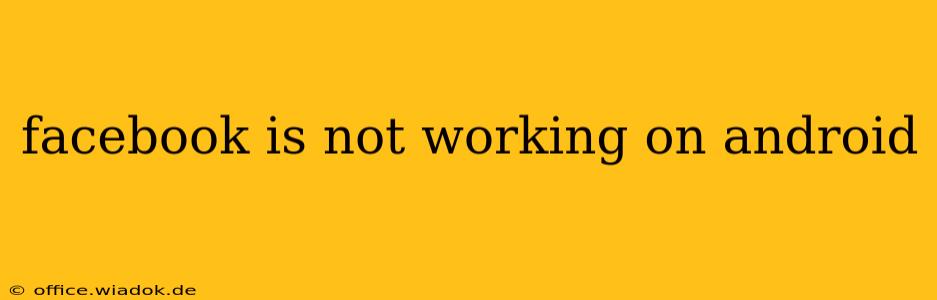Is your Facebook app refusing to cooperate on your Android device? Frustrating, right? This comprehensive guide will walk you through the most common reasons why Facebook might be malfunctioning on your Android phone or tablet, and provide effective solutions to get you back online and connected.
Common Causes of Facebook Issues on Android
Several factors can contribute to Facebook's unexpected behavior on Android. Let's explore the most prevalent ones:
1. Internet Connectivity Problems
The most basic, yet often overlooked, reason is a problem with your internet connection. Before diving into complex troubleshooting, ensure you have a stable internet connection.
- Check your Wi-Fi: Is your Wi-Fi working correctly? Try connecting to a different Wi-Fi network or restarting your router.
- Check your mobile data: If you're using mobile data, ensure it's enabled and you have sufficient data allowance. Try turning mobile data off and then on again.
- Test your internet speed: Use a speed test app to check if your internet speed is slow or unstable. Slow internet can significantly impact app performance.
2. Outdated Facebook App
An outdated app can be riddled with bugs and compatibility issues. Keeping your apps updated is crucial for optimal performance.
- Check for updates: Open the Google Play Store and search for "Facebook." If an update is available, tap "Update."
3. App Cache and Data
Over time, the Facebook app accumulates cached data and temporary files that can interfere with its functionality. Clearing this data often resolves many issues.
- Clear Cache and Data: Go to your Android device's Settings > Apps > Facebook > Storage > Clear Cache and then Clear Data. This will log you out of Facebook, so you'll need to log back in afterward.
4. Software Glitches and Bugs
Sometimes, the problem isn't with the app itself, but with the Android operating system or other software conflicts.
- Restart your phone: A simple restart can resolve many temporary software glitches.
- Check for Android updates: Make sure your Android OS is updated to the latest version. Outdated software can cause compatibility problems.
5. Facebook Server Issues
Occasionally, the problem might lie with Facebook's servers. If many users are reporting problems, it's likely a server-side issue.
- Check Facebook's status: Search online for "Facebook server status" to see if there are any reported outages.
6. Incorrect App Permissions
Facebook requires certain permissions to function correctly. If permissions are incorrectly configured, it might lead to issues.
- Review App Permissions: Go to your Android device's Settings > Apps > Facebook > Permissions and ensure all necessary permissions are granted.
Advanced Troubleshooting Steps
If the above steps haven't resolved the issue, try these more advanced troubleshooting techniques:
- Reinstall the Facebook app: Uninstall the app completely and then reinstall it from the Google Play Store.
- Check for third-party app interference: Some security or optimization apps might interfere with Facebook's functionality. Temporarily disable these apps to see if it helps.
- Factory reset (last resort): As a last resort, consider performing a factory reset on your Android device. Remember to back up your data before doing this!
Preventing Future Facebook Issues
Proactive measures can help prevent future Facebook problems:
- Keep your app updated: Regularly check for updates to ensure you have the latest version with bug fixes and performance improvements.
- Clear cache and data periodically: Regularly clearing the app's cache and data can prevent performance issues.
- Monitor your internet connection: Ensure a stable and reliable internet connection for optimal app performance.
By systematically working through these troubleshooting steps, you should be able to identify and resolve the issue preventing Facebook from working correctly on your Android device. Remember to always back up your data before attempting advanced troubleshooting methods. If the problem persists after trying all these steps, contacting Facebook support directly might be necessary.