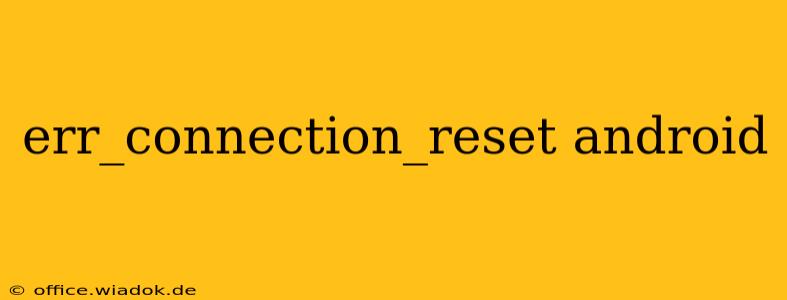The dreaded "ERR_CONNECTION_RESET" error on your Android device can be incredibly frustrating. This error message typically means that an established connection to a website or server was unexpectedly closed by the server. While seemingly simple, the root cause can be surprisingly varied. This comprehensive guide will explore the common culprits behind this error and provide practical solutions to get you back online.
Understanding ERR_CONNECTION_RESET
Before diving into solutions, it's crucial to understand why this error occurs. The server abruptly terminates the connection for a multitude of reasons, including:
- Server-Side Issues: The most common cause. The server itself might be overloaded, experiencing technical difficulties, undergoing maintenance, or facing a network outage. This is often outside your control.
- Network Problems: Your Android device might be experiencing connectivity issues. This could involve a weak Wi-Fi signal, problems with your mobile data connection, or network congestion.
- Firewall or Proxy Issues: Firewalls or proxy servers can sometimes interfere with connections, causing the server to reset the connection.
- Browser or App Problems: Bugs or glitches within your browser (Chrome, Firefox, etc.) or the specific app you're using can also lead to this error.
- DNS Resolution Problems: Your device might be having trouble resolving the website's domain name into an IP address.
- Outdated Software: An outdated browser or operating system can sometimes contain bugs that cause connection problems.
Troubleshooting ERR_CONNECTION_RESET on Android
Here's a step-by-step approach to troubleshooting this error:
1. Check Your Internet Connection
This is the most fundamental step.
- Wi-Fi: Ensure your Wi-Fi is connected and functioning correctly. Try restarting your router and modem. Check your Wi-Fi signal strength – a weak signal often leads to connection issues.
- Mobile Data: If using mobile data, ensure you have sufficient data allowance and a strong signal. Try turning mobile data on and off to refresh the connection.
2. Restart Your Device
A simple restart often resolves temporary software glitches that might be contributing to the error.
3. Clear Browser Cache and Data
Cached data and cookies can sometimes interfere with web connections. Clearing your browser's cache and data can often solve the problem. The exact steps vary depending on your browser, but generally involve going to your device's Settings, then finding your browser's app settings and looking for options to clear cache and data.
4. Check for Server Issues
The problem might not be on your end. Check if the website or app you're trying to access is experiencing outages or technical difficulties. A quick Google search for "[website name] down" might reveal whether others are experiencing the same issue.
5. Check Your Firewall and Proxy Settings
If you're using a firewall or proxy server, temporarily disable them to see if they're causing the connection problem.
6. Update Your Browser and Android OS
Outdated software can contain bugs that lead to connection errors. Make sure your browser and Android operating system are up-to-date.
7. Try a Different Network
Try connecting to a different Wi-Fi network or using mobile data instead of Wi-Fi. This can help determine if the problem is with your network or the device itself.
8. Check Your DNS Settings
Incorrect or problematic DNS settings can interfere with website resolution. Consider using a public DNS server like Google Public DNS (8.8.8.8 and 8.8.4.4) or Cloudflare DNS (1.1.1.1 and 1.0.0.1). You'll usually find these settings within your Wi-Fi or network settings.
9. Reinstall the App (If Applicable)
If the error occurs only with a specific app, try uninstalling and reinstalling the app. This can resolve issues caused by corrupted app data.
10. Contact Your Internet Service Provider (ISP)
If you've tried all the above steps and are still experiencing the error, contact your internet service provider. They can help diagnose any potential problems with your internet connection.
By systematically working through these troubleshooting steps, you should be able to pinpoint the cause of the "ERR_CONNECTION_RESET" error and get back to browsing smoothly. Remember that patience is key, and often a simple restart or clearing your cache is all it takes.