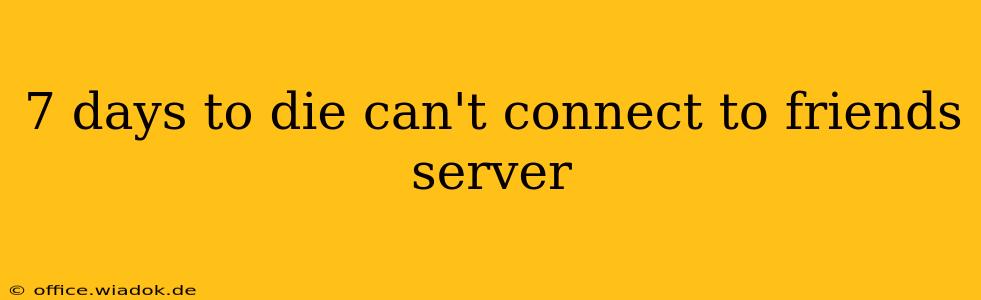Frustrated because you can't connect to your friends' 7 Days to Die server? You're not alone. Many players encounter connection issues, but thankfully, most are solvable. This guide will walk you through troubleshooting steps to get you back into the game with your friends. We'll cover common causes and solutions, from simple checks to more advanced fixes.
Common Reasons for 7 Days to Die Connection Issues
Before diving into solutions, let's identify the potential culprits behind your connection problems. These issues can stem from problems on your end, your friend's end, or somewhere in between.
1. Server-Side Issues:
- Server Offline/Down: The most straightforward reason is that the server itself is offline. Ask your friend to confirm the server's status.
- Incorrect Server Information: Double-check the server's IP address, port number, and server name for any typos. A single misplaced character can prevent a connection.
- Firewall/Router Issues (Host's Side): Your friend's firewall or router might be blocking incoming connections to the game server. They need to configure their network settings to allow the game through.
- Server Overload: If the server is hosting many players, it might be overloaded, leading to connection difficulties. Suggest your friend upgrade their server specifications or reduce the player count.
- Mod Conflicts: If the server uses mods, incompatibilities between client and server mods can disrupt connections. Ensure everyone is using the exact same versions of the same mods.
2. Client-Side Issues (Your Side):
- Firewall/Antivirus Interference: Your own firewall or antivirus software might be blocking the game's connection attempts. Temporarily disable them to test if this is the issue. Remember to re-enable them afterward!
- Incorrect Network Settings: Ensure your network settings are correctly configured for online gaming. Check for any VPNs or proxies that might interfere.
- Outdated Game Client: Make sure your game client is fully updated to the latest version. Outdated versions often contain bugs that cause connection problems.
- Network Connectivity Problems: Poor internet connection (high ping, packet loss) can prevent a successful connection. Run a speed test to check your internet stability.
- IP Address Conflicts: Rarely, IP address conflicts on your network can cause problems. Try restarting your router and computer.
- NAT Type: A strict NAT type can hinder online gameplay. Consult your router's manual for assistance with configuring NAT settings. A more open NAT type (like Open or Moderate) generally works better.
3. Miscellaneous Issues:
- Steam/Game Launcher Problems: Ensure Steam or your game launcher is running correctly and not experiencing any issues. Try restarting the client.
- Corrupted Game Files: Corrupted game files on either the client or the server can cause unpredictable behavior. Verify the game files' integrity through your game launcher (Steam usually provides this option).
Troubleshooting Steps:
- Verify Server Status: Begin by confirming that the server is online and running correctly.
- Double-Check Server Details: Carefully review the server IP, port, and name for accuracy.
- Check Firewalls and Antivirus: Temporarily disable firewalls and antivirus software on both the host's and your machines to see if they are blocking the connection.
- Update Game Clients: Ensure both the host and all clients are using the same, updated version of the game.
- Check Network Connectivity: Run a speed test to assess your internet connection quality.
- Restart Devices: Restart your computer, router, and modem.
- Verify Game Files: Use the game launcher's built-in file verification tool to ensure your game files are not corrupted.
- Examine Server Logs (Host): If your friend has access to server logs, reviewing them might reveal more specific error messages that can pinpoint the problem.
- Port Forwarding (Host): Your friend may need to configure port forwarding on their router to allow incoming connections to the game server. The necessary port numbers are usually specified in the 7 Days to Die server configuration.
- Contact Technical Support: If none of the above steps work, consider contacting 7 Days to Die's technical support or community forums for more advanced assistance.
By systematically following these steps, you should be able to diagnose and resolve most connection issues in 7 Days to Die, allowing you to enjoy the game with your friends. Remember to check both your own setup and your friend's server configuration.