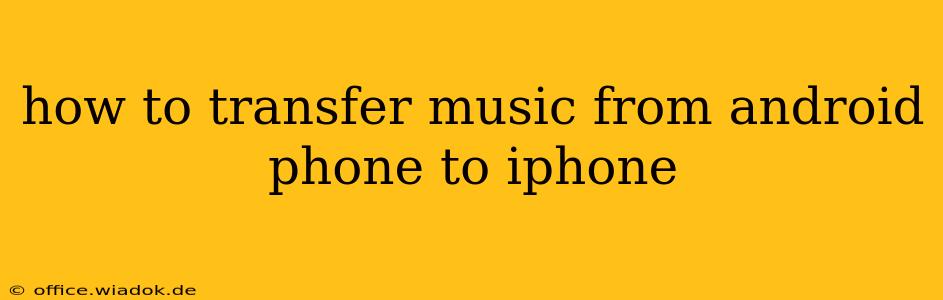Switching from Android to iPhone? Transferring your music library shouldn't be a headache. This comprehensive guide outlines several methods to smoothly move your tunes from your Android device to your new iPhone, ensuring you don't lose a single beat. We'll explore various options, from using cloud services to employing dedicated apps, catering to different needs and technical skills.
Understanding Your Music Library
Before diving into the transfer process, it's crucial to understand the nature of your music collection. Is your music stored locally on your Android device? Or is it primarily accessed through streaming services? Knowing this will help determine the most efficient transfer method.
Locally Stored Music
If your music is stored locally on your Android phone's internal storage or SD card, you'll need a method to move those files to your iPhone. Streaming services are bypassed in this scenario.
Streaming Services
If you primarily use streaming services like Spotify, Apple Music, YouTube Music, or Amazon Music, the transfer process is significantly easier. Since your music isn't stored locally, you simply need to log in to your preferred service on your iPhone.
Methods for Transferring Locally Stored Music
Here are the most common and reliable methods for transferring locally stored music from an Android phone to an iPhone:
1. Using a Cloud Service
This is arguably the most convenient method. Services like Google Drive, OneDrive, or Dropbox allow you to upload your music files from your Android phone and then download them to your iPhone.
- Pros: Simple, accessible from anywhere, and suitable for large music libraries.
- Cons: Requires an internet connection for both upload and download, and might take considerable time depending on file size and internet speed.
Step-by-step guide (using Google Drive as an example):
- Install Google Drive: Ensure you have the Google Drive app installed on your Android phone.
- Upload Music: Upload your music files to your Google Drive account. You can create a dedicated folder for your music to keep things organized.
- Download Music: On your iPhone, download the Google Drive app, log in, and download the music files from your Drive to your iPhone's music app.
2. Using a Computer
This method offers more control and is suitable if you have a large music library.
- Pros: No internet upload/download limitations, allows for organization and selection of files.
- Cons: Requires a computer and USB cables for both your Android and iPhone.
Step-by-step guide:
- Connect Android: Connect your Android phone to your computer via USB.
- Locate Music: Access your Android's internal storage or SD card and locate your music files.
- Copy Files: Copy the music files to your computer.
- Connect iPhone: Connect your iPhone to your computer.
- Transfer Files: Paste or drag and drop the music files from your computer to your iPhone's music folder. (The exact location of the iPhone's music folder may depend on your operating system and iTunes/Finder settings).
3. Using Third-Party Apps (with caution)
Several third-party apps claim to transfer data between Android and iOS. However, proceed with caution. Research thoroughly before installing any such app to avoid security risks. Read reviews and ensure the app is reputable and from a trusted developer.
Transferring Music from Streaming Services
Transferring music from streaming services is straightforward:
- Download Apple Music (if applicable): If you're an Apple Music subscriber, simply download the app on your iPhone and log in with your existing credentials.
- Download Other Streaming Services: For other services like Spotify, YouTube Music, or Amazon Music, download their respective apps, log in, and enjoy your music.
Tips for a Smooth Transfer
- Organize your music: Before transferring, consider organizing your music into playlists or folders for easier management on your iPhone.
- Check file formats: Ensure your music files are in compatible formats with your iPhone (typically MP3, AAC, WAV, etc.).
- Backup your data: Before initiating any transfer, back up your Android phone's data to prevent data loss.
By following these steps, transferring your music from your Android phone to your iPhone can be a smooth and efficient process. Choose the method that best suits your needs and technical skills, and enjoy your music on your new device!