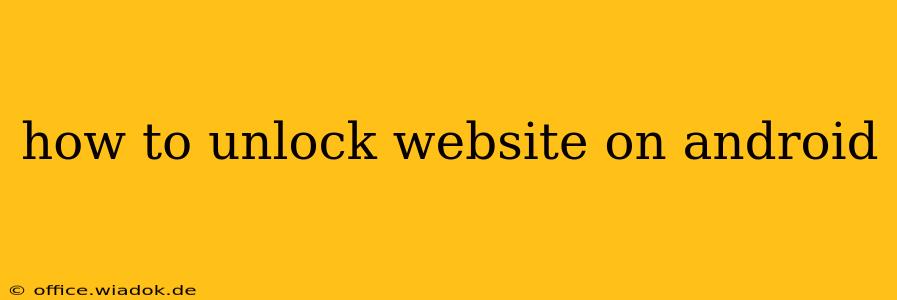Are you experiencing frustrating website access issues on your Android device? This comprehensive guide will walk you through common problems and their solutions, ensuring you can unlock those blocked websites and regain seamless browsing. We'll cover everything from simple fixes like checking your internet connection to more advanced troubleshooting steps.
Understanding Why Websites Might Be Blocked
Before diving into solutions, it's important to understand why a website might be inaccessible on your Android. Several factors could be at play:
- Network Restrictions: Your workplace, school, or even your mobile carrier might impose restrictions on accessing certain websites. This is often due to security policies or content filtering.
- Website Errors: The website itself might be experiencing temporary downtime, maintenance, or technical difficulties.
- Browser Issues: A glitch or outdated version of your browser could prevent you from accessing the site.
- VPN or Proxy Settings: If you're using a VPN or proxy server, incorrect configurations could interfere with your access.
- DNS Problems: Issues with your Domain Name System (DNS) settings can prevent your device from resolving website addresses correctly.
Troubleshooting Steps: Unlocking Blocked Websites
Let's move on to practical solutions. Follow these steps methodically:
1. Check Your Internet Connection
This seems obvious, but it's the first thing to verify. Ensure your Android device is properly connected to Wi-Fi or mobile data. Try accessing other websites to see if the problem is isolated to one specific site. If other sites load, the issue likely lies with the specific website you're trying to access. If no sites load, restart your device and your router (if using Wi-Fi).
2. Clear Your Browser's Cache and Data
Accumulated cache and data in your browser can sometimes interfere with website access. Clearing this data often resolves minor glitches. The steps may vary slightly depending on your browser (Chrome, Firefox, etc.), but generally involve:
- Opening your browser's settings.
- Finding the "Privacy" or "Clear Data" option.
- Selecting "Cached images and files" and "Cookies and site data."
- Tapping "Clear data."
3. Update Your Browser
An outdated browser can have compatibility problems. Check your app store (Google Play Store) for browser updates and install any available updates. A fresh installation of your browser might also solve some persistent issues.
4. Check Website Availability
Before troubleshooting further, make sure the website isn't experiencing problems from its end. Try accessing the site from a different device or browser to see if it's accessible elsewhere. If it's down for everyone, there's nothing you can do but wait for the website to be restored.
5. Disable VPN or Proxy
If you're using a VPN or proxy server, temporarily disable it to see if it's causing the blockage. Incorrect configurations or server problems can sometimes prevent access.
6. Check Your DNS Settings
Incorrect DNS settings can lead to website access issues. Consider changing your DNS to a public DNS server like Google Public DNS (8.8.8.8 and 8.8.4.4) or Cloudflare DNS (1.1.1.1 and 1.0.0.1). The method for changing DNS settings varies across Android devices and versions, but generally involves adjusting network settings within your device's settings menu.
7. Restart Your Android Device
A simple restart can often resolve temporary software glitches that might be interfering with website access.
8. Contact Your Network Administrator (if applicable)
If you suspect network restrictions are the cause (e.g., at work or school), contact your network administrator. They might be able to provide access to the website or explain the restrictions.
Advanced Troubleshooting (For Experienced Users)
If none of the above steps work, you might consider:
- Checking your firewall settings: If you have a third-party firewall app installed, ensure it's not blocking the website.
- Checking your host file: A corrupted host file can redirect requests to the wrong server. However, modifying your host file requires technical knowledge and should be done cautiously.
By systematically working through these steps, you should be able to identify and resolve the issue preventing you from accessing your desired website on your Android device. Remember to always prioritize secure browsing practices and be mindful of the websites you visit.