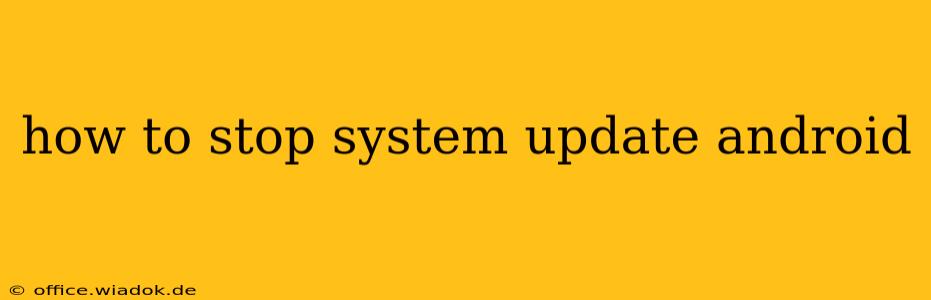Android system updates are crucial for security and performance, bringing bug fixes, new features, and improved stability. However, there are valid reasons why you might want to temporarily postpone or even prevent these updates. This guide explores various methods to manage Android system updates, ranging from temporary delays to more permanent (though less recommended) solutions. Remember, disabling updates entirely can leave your device vulnerable to security threats.
Understanding Android Updates
Before diving into how to stop updates, it's crucial to understand why updates are important. They often patch critical security vulnerabilities that could expose your device to malware and data breaches. Furthermore, updates often improve performance, battery life, and introduce new features that enhance your user experience.
Methods to Manage Android System Updates
Here's a breakdown of how you can control Android updates, from simple delays to more involved methods:
1. Temporarily Delaying Updates
The simplest and safest method is to simply postpone the update. Most Android devices offer options to delay the update for a specific period:
- Check your device's settings: Navigate to Settings > System > System update (the exact path might vary slightly depending on your Android version and device manufacturer). Look for options to "Pause updates" or "Postpone updates." This usually allows you to delay the update for a few days or weeks. This is the recommended approach if you're temporarily busy or need more time to prepare.
2. Disabling Automatic Updates (Not Recommended)
While some devices allow you to disable automatic updates, this is generally not recommended. Disabling automatic updates leaves your device vulnerable to security risks. However, if you absolutely must disable them (use caution!), the process varies by manufacturer and Android version. You might find options within the "System update" settings or a dedicated "Auto-update" setting. Remember, this significantly compromises your device's security.
3. Using Data Restrictions (Limited Effectiveness)
Some users try to stop updates by restricting mobile data or Wi-Fi access. While this might temporarily prevent updates if they're only downloaded over a network connection, it's not a reliable method. Many updates will download in the background when you next connect to a network.
4. Custom ROMs (Advanced Users Only)
This method is only suitable for advanced users comfortable with rooting their device and installing custom ROMs. Custom ROMs often allow greater control over system updates, but it involves significant risk and can void your warranty. Incorrectly installing a custom ROM can brick your device. This is not recommended for inexperienced users.
5. Managing Updates on Carrier-Branded Devices
If you have a device from a specific carrier (like Verizon, AT&T, or T-Mobile), carrier-specific updates might be handled differently. Check your carrier's website or contact their customer support for information on managing updates on your device.
Choosing the Right Approach
The best method depends on your needs and technical expertise. Temporarily delaying updates is always the safest option. Disabling automatic updates or using more advanced techniques like installing custom ROMs should only be considered by users who understand the associated risks and are prepared to handle potential complications. Remember, prioritizing your device's security is paramount. Regular security updates are critical to protect your data and privacy.