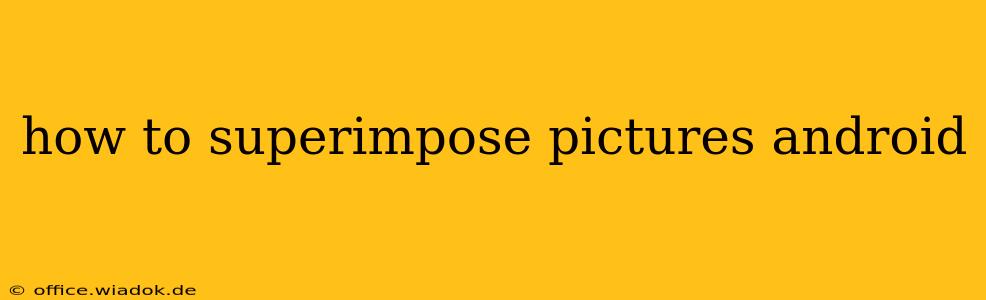Superimposing pictures, also known as image layering or blending, is a powerful editing technique that allows you to combine multiple images into a single, creative composition. Whether you're aiming for professional-looking photo edits or fun, quirky creations, Android offers several ways to achieve this effect, ranging from simple apps to more advanced photo editors. This guide explores various methods and apps to help you master the art of picture superimposition on your Android device.
Understanding the Basics of Image Superimposition
Before diving into the techniques, let's clarify what image superimposition entails. Essentially, it involves placing one image on top of another, often with varying degrees of transparency or blending modes. This allows you to create visually striking effects, such as adding a person to a different background, creating double exposures, or adding artistic elements to your photos.
Methods and Apps for Superimposing Pictures on Android
Several apps cater to different skill levels and creative needs. Here are some popular choices:
1. Using Built-in Photo Editors (Basic Superimposition)
Many Android phones come with built-in photo editors that offer basic layering capabilities. These usually involve adding stickers or using a "blend" or "overlay" function. While limited in advanced features, they provide a quick and easy way to achieve simple superimpositions. Look for options like "Add Stickers," "Overlay," or "Blend" within your phone's default gallery or photo editing app.
2. Photo Editor Apps with Advanced Layering (Intermediate to Advanced)
For more control and creative freedom, dedicated photo editing apps are your best bet. These offer features like:
- Multiple Layers: Allow you to add and arrange numerous images on top of each other.
- Opacity Control: Adjust the transparency of each layer to create subtle or dramatic effects.
- Blending Modes: Experiment with various blending modes (e.g., multiply, screen, overlay) to achieve different visual results.
- Masking: Precisely control which parts of a layer are visible, allowing for complex compositions.
Popular Apps with Advanced Features:
- Adobe Photoshop Mix: A powerful mobile version of Photoshop, offering a surprising range of features for layering and editing. It's a great option for users familiar with Photoshop's interface.
- PicsArt: A versatile all-in-one photo editing app with extensive features for layering, blending, and adding effects. It's beginner-friendly yet capable of producing professional-looking results.
- Snapseed: Known for its intuitive interface and powerful tools, Snapseed allows for precise layering and editing control. Its "Double Exposure" feature is particularly useful for creating creative layered effects.
- VSCO: While primarily focused on filters and presets, VSCO also provides basic layering capabilities, perfect for adding subtle overlays to your photos.
3. Using Third-Party Apps Specialized in Double Exposures (Specific Effect)
Some apps are specifically designed to create double exposure effects. These apps usually simplify the process by automatically aligning and blending two images, resulting in a visually appealing double exposure effect.
Step-by-Step Guide Using PicsArt (Example)
Let's walk through a simple superimposition using PicsArt:
- Open PicsArt: Launch the app and select the "Edit" option.
- Import Images: Choose the base image (the image that will be underneath) and then tap the "Add Photo" icon to import the image you want to superimpose.
- Adjust Placement & Size: Use your fingers to resize and reposition the superimposed image.
- Opacity Control: Adjust the opacity slider to control the transparency of the top layer.
- Blending Modes (Optional): Explore different blending modes for diverse effects.
- Save: Once satisfied, save your edited image.
Tips for Successful Superimposition
- Image Resolution: Use high-resolution images for optimal results. Low-resolution images can appear pixelated when superimposed.
- Choose Appropriate Images: Select images that complement each other aesthetically and thematically.
- Experiment with Blending Modes: Don't be afraid to experiment! Different blending modes create drastically different results.
- Use Masking for Precision: For complex compositions, master the art of masking to achieve precise control over your layers.
By exploring these methods and apps, you can unlock the creative potential of image superimposition on your Android device and transform your photos into stunning works of art. Remember to practice and experiment to find the techniques and apps that best suit your creative style.