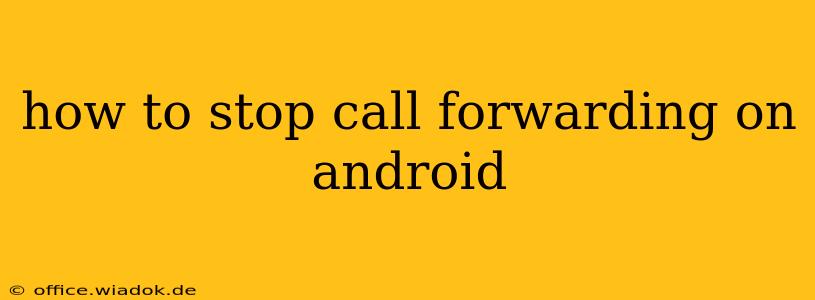Call forwarding can be incredibly useful in a pinch—maybe you're expecting an important call while you're in a meeting or have poor reception in a certain area. But once you're done needing it, turning off call forwarding is just as crucial. This guide will walk you through the process on various Android devices and versions, ensuring you regain control of your calls quickly and easily.
Understanding Call Forwarding on Android
Before we dive into the how-to, let's quickly clarify what call forwarding entails. Essentially, it redirects incoming calls to another phone number. There are different types of call forwarding, including:
- Always Forward: All calls are forwarded to the designated number, regardless of your phone's status.
- When Busy: Calls are forwarded only when your phone is already in a call.
- When Unanswered: Calls are forwarded if you don't answer after a certain ring time.
- When Unreachable: Calls are forwarded if your phone is turned off or out of service area.
Knowing which type of call forwarding you've activated is key to effectively disabling it.
How to Disable Call Forwarding on Android: Methods
The exact steps might vary slightly depending on your Android version and phone manufacturer (Samsung, Google Pixel, etc.), but the general process remains consistent. Here are the common methods:
Method 1: Using the Phone App's Settings
This is the most common and straightforward method.
- Open your Phone app: Locate and open the default phone application on your Android device.
- Access Settings: Usually, you'll find a settings icon (often a gear or three vertical dots) in the top right corner. Tap it.
- Navigate to Call Settings: Look for an option like "Settings," "Call Settings," or "More settings." The exact wording may differ.
- Find Call Forwarding: This setting is often located under "Call Forwarding," "Call forwarding options," or a similar label. Tap on it.
- Deactivate Forwarding: You'll see the different types of call forwarding (Always Forward, When Busy, etc.). To disable, tap on each type of forwarding and select "Disable" or "Turn off." This needs to be done for each active forwarding option.
Method 2: Using the Phone App's Menu (Some Models)
Some Android phones provide a quicker access to call forwarding within the main phone interface.
- Open your Phone app: Launch the default phone application.
- Look for the three dots: Check for an icon with three vertical dots (usually in the top right). Tap on it.
- Find Call Forwarding: The call forwarding option should be listed in the menu that appears. Select it and follow the steps in Method 1 to deactivate.
Method 3: Using USSD Codes (Less Common, but Possible)
While less common in modern Android interfaces, you might be able to use USSD (Unstructured Supplementary Service Data) codes. These codes vary slightly by carrier, but generally involve dialing codes like *#002# or ##002#. Check with your carrier's support documentation for the correct code. Caution: Incorrect USSD codes can lead to unexpected results.
Troubleshooting Call Forwarding Issues
If you're still experiencing call forwarding despite trying these steps, consider these possibilities:
- Carrier Settings: Check if your carrier has any active call forwarding services on their end. Contact customer support if needed.
- Third-Party Apps: Some third-party apps might interfere with call forwarding settings. Try disabling or uninstalling any recently installed call management apps.
- Restart your Phone: A simple restart can often resolve minor software glitches.
By following these steps, you should be able to successfully stop call forwarding on your Android device. Remember to check all the forwarding options (Always Forward, When Busy, etc.) to ensure complete deactivation. If you continue to have trouble, contact your mobile carrier's customer support for assistance.