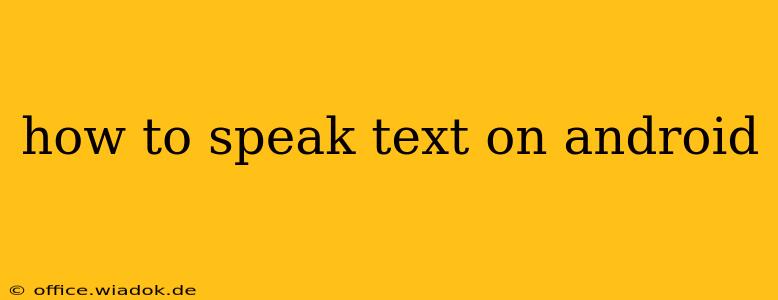Android devices offer a variety of ways to transform written text into spoken words, catering to different needs and preferences. Whether you're dealing with lengthy articles, short messages, or accessibility requirements, this guide explores the best methods to speak text on your Android phone or tablet.
Utilizing Built-in Android Features
Android's accessibility features provide a robust solution for text-to-speech functionality. This method is generally reliable and readily available without needing to download additional apps.
Select to Speak:
This built-in feature allows you to select any text within a supported application (like a web browser, email client, or messaging app) and have it read aloud. The exact steps might vary slightly depending on your Android version and device manufacturer, but the general process is:
- Select the text: Highlight the text you want to hear.
- Look for the "Speak" option: A menu will usually appear after selecting the text. Look for an icon representing a speaker or an option labeled "Speak," "Read aloud," or similar.
- Tap to initiate speech: Once selected, Android will use its default text-to-speech engine to read the highlighted text.
Adjusting Text-to-Speech Settings:
Android allows customization of the text-to-speech engine's voice, speed, and pitch. To access these settings:
- Open Settings: Find the settings app on your device.
- Navigate to Accessibility: Look for "Accessibility" or a similar option within the settings menu.
- Find Text-to-Speech settings: Within the accessibility settings, you'll find options for text-to-speech. This might be under "Text-to-speech output," "Voice," or a similar heading.
- Customize your preferences: Adjust the voice, speed, and pitch to your liking. You might even be able to download additional voices.
Leveraging Third-Party Apps
While Android's built-in features are excellent, third-party apps can offer additional functionalities and improvements. Many apps specialize in text-to-speech, providing features like:
- Advanced voice customization: Many apps offer a wider range of voices and accents than the default Android engine.
- Improved naturalness: Some apps employ more sophisticated algorithms to produce more natural-sounding speech.
- Offline functionality: Certain apps allow you to download voices for use without an internet connection.
When choosing an app, check user reviews and ratings to determine its reliability and user-friendliness. Remember to only download apps from trusted sources like the Google Play Store.
Troubleshooting Common Issues
If you encounter problems using text-to-speech on your Android device:
- Check your internet connection: Some features, particularly downloading new voices, require an internet connection.
- Restart your device: A simple restart can often resolve temporary software glitches.
- Update your Android version: Outdated software can sometimes cause compatibility issues.
- Uninstall and reinstall the app: If using a third-party app, try uninstalling and reinstalling it.
Conclusion
Speaking text on Android is readily achievable through a combination of built-in functions and readily available apps. By understanding the different methods and customizing the settings to your preferences, you can significantly enhance your Android experience, improving accessibility and overall usability. Remember to explore both the built-in features and third-party applications to find the perfect solution for your needs.