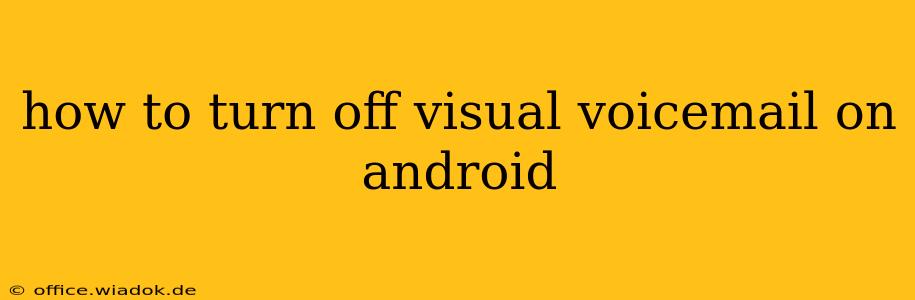Visual voicemail can be a convenient way to manage your messages, but sometimes it's just not what you need. Maybe you prefer the traditional voicemail system, or perhaps you're experiencing glitches with your visual voicemail app. Whatever the reason, disabling it on your Android device is simpler than you might think. This guide will walk you through the process, covering various Android versions and carrier settings.
Understanding Visual Voicemail on Android
Before we dive into how to turn it off, let's briefly clarify what visual voicemail is. It's a service provided by your mobile carrier that lets you see a list of your voicemail messages as text transcripts, often with the option to listen to them directly within the app, without needing to dial into your voicemail. Different carriers offer slightly different visual voicemail apps and functionalities.
Methods to Disable Visual Voicemail on Android
The process for turning off visual voicemail varies slightly depending on your Android version, carrier (e.g., Verizon, AT&T, T-Mobile), and the specific visual voicemail app you're using. Here's a breakdown of common methods:
Method 1: Through the Visual Voicemail App
This is the most common and straightforward approach.
-
Locate the App: Find your visual voicemail app. The name might vary (e.g., "Visual Voicemail," "My Voicemail," or a carrier-specific name). It's usually pre-installed.
-
Open Settings: Within the app, look for a settings menu (often represented by a gear icon).
-
Disable or Uninstall: The exact wording will depend on your app, but you should find an option to disable or uninstall the app. Disabling usually keeps the app on your phone but deactivates it, while uninstalling removes it entirely. Choose the option that suits your preference. Note that uninstalling might require you to re-download the app if you change your mind later.
Method 2: Contacting Your Carrier
If you can't find the option to disable visual voicemail within the app, contacting your mobile carrier's customer support is the next best step. They can remotely disable the service for your line. Be prepared to provide your account information for verification.
Method 3: Checking Your Phone's Settings (Less Common)
In some rare instances, you might be able to manage voicemail settings directly through your phone's main settings menu. This is less common, but you can try navigating to your phone's "Apps," "Settings," or "Connections" section to see if you find any voicemail-related settings.
Troubleshooting Common Issues
- App Glitches: If your visual voicemail app is malfunctioning, try clearing its cache and data or reinstalling it.
- Carrier Issues: Persistent problems might indicate a problem on your carrier's end. Contacting them directly is advisable.
- Network Connectivity: Ensure you have a stable internet connection, as visual voicemail relies on data or Wi-Fi.
Choosing the Right Approach
The best method depends on your specific situation and your level of comfort with managing your phone's settings and apps. The in-app method is generally the easiest and most effective, while contacting your carrier is always an option if you encounter difficulties. Remember to check your carrier's website for specific instructions if you're unsure.
By following these steps, you can successfully turn off visual voicemail on your Android device and regain control over your voicemail experience. This comprehensive guide ensures you have multiple avenues to achieve this, offering a solution for most Android users.