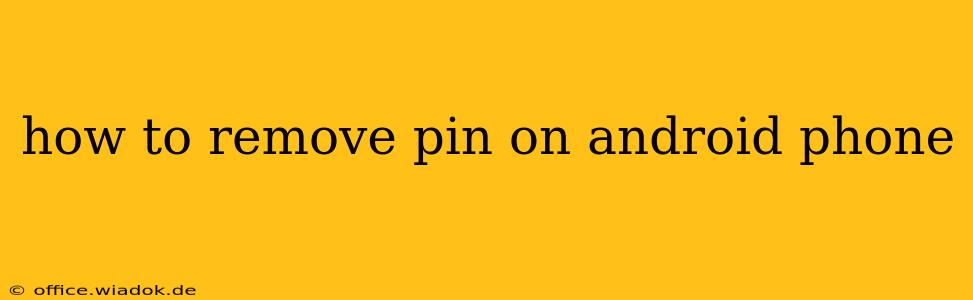Losing access to your Android phone can be incredibly frustrating, especially if you've forgotten your PIN. This guide will walk you through various methods to remove a forgotten PIN and regain control of your device. We'll cover several scenarios, from using your Google account to factory resetting your phone as a last resort. Remember to choose the method that best fits your specific situation and comfort level with technology.
Understanding Different PIN Removal Scenarios
Before diving into the solutions, it's crucial to understand the context of your situation. Are you trying to remove a PIN because:
- You've forgotten your PIN: This is the most common reason, and thankfully, there are several ways to address this.
- You want to change your existing PIN: This is a simple process, usually found within your phone's security settings.
- The phone isn't yours, and you need to remove the PIN: This requires caution and should only be done if you have the owner's explicit permission. Unauthorized access is illegal.
Methods to Remove a Forgotten PIN on Android
Let's explore the different techniques to remove a forgotten PIN, starting with the least drastic:
1. Using Google Account (Most Common & Easiest)
This method is typically successful if you've previously set up your Google account on the phone and have a reliable internet connection.
- Multiple Incorrect PIN Attempts: After several unsuccessful PIN attempts, your phone might prompt you to try using your Google account credentials. Follow the on-screen instructions to log in. This will bypass the PIN and regain access to your device.
2. Using Android Device Manager (If You Have Internet Access)
Android Device Manager (now integrated into Google's Find My Device) offers a remote reset option. However, you'll need access to another device (like a computer or tablet) and a reliable internet connection.
- Locate Your Phone: Use Find My Device (search "Find My Device" on Google) to locate your Android phone on a map.
- Secure Device: This option helps you remotely lock your device. You will need to have already established the device's lock screen option.
- Erase Device: This is a last resort and will wipe all data from your phone, but you can reset it using Google Account Information.
Caution: Using "Erase Device" will delete all your data, including photos, videos, and apps. Make sure this is truly your last resort.
3. Factory Reset (Last Resort, Data Loss)
If the above methods fail, a factory reset is the final option. This wipes all data from your phone, returning it to its original factory settings. This should only be performed if you have already backed up your data using services such as Google Drive or similar cloud services.
- Access Recovery Menu: The method for accessing the recovery menu varies depending on your phone's manufacturer and model. Often, it involves powering off the phone and then pressing a specific combination of buttons (often volume up/down and power button). Search online for "[Your Phone Model] recovery mode" for specific instructions.
- Wipe Data: Navigate the recovery menu using the volume buttons and select the "Wipe data/factory reset" option. Confirm your choice.
- Reboot: Once the reset is complete, your phone will reboot. You will have to set it up as a new device.
Changing Your Existing PIN
If you haven't forgotten your PIN but simply wish to change it, the process is straightforward:
- Open Settings: Locate the "Settings" app on your phone.
- Security: Find the "Security" or "Lock screen & security" option (the exact wording may vary).
- Screen Lock: Select "Screen lock" or a similar option.
- Change PIN: Choose "PIN" and follow the on-screen instructions to enter your current PIN and then create a new one.
Prevention is Better Than Cure
To avoid this predicament in the future, consider these preventative measures:
- Regular Backups: Regularly back up your data to a cloud service like Google Drive or a computer.
- Strong and Unique PIN: Use a PIN that is difficult to guess but easy for you to remember.
- Consider Alternative Locks: Explore using more secure methods like a pattern lock, fingerprint, or face recognition.
By following these steps, you should be able to remove your forgotten PIN and regain access to your Android phone. Remember to prioritize data backup to avoid potential data loss. If you continue to experience difficulties, consider contacting your phone's manufacturer or a mobile phone repair specialist.