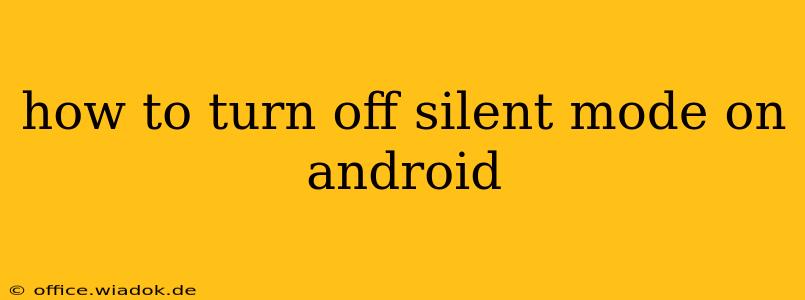Is your Android phone stubbornly stuck on silent? Don't worry, getting your phone back to its normal audio settings is easier than you think. This comprehensive guide will walk you through several methods to turn off silent mode, regardless of your Android version or phone manufacturer.
Understanding Android's Silent Modes
Before we dive into the solutions, it's helpful to understand the different ways your Android device can mute sounds. There are typically several variations, including:
- Silent Mode: This completely silences all sounds, including ringtones, notifications, and media.
- Vibrate Mode: Incoming calls and notifications will vibrate instead of ringing.
- Ring Mode: This is the standard mode, where all sounds are enabled.
The exact method for switching between these modes can vary slightly depending on your device and Android version. However, the methods below cover the most common approaches.
Method 1: Using the Volume Buttons
The quickest and most common way to adjust the sound settings is using the physical volume buttons on your device.
- Locate the Volume Buttons: These are usually located on the side or top of your phone.
- Press the Volume Up Button: Repeatedly press the volume up button. You should see a volume slider appear on your screen. This slider controls the media volume by default.
- Continue Pressing: Keep pressing the volume up button until you reach the maximum volume. Depending on your phone's settings, this might automatically switch from silent or vibrate mode to ring mode. You may see a visual indicator showing the change in the notification bar.
Method 2: Using the Quick Settings Panel
Most Android devices offer a quick access panel for common settings. This is usually accessed by swiping down from the top of your screen.
- Swipe Down: Swipe down from the top of your screen once to reveal the notification shade. Swipe down again to fully expand the Quick Settings panel.
- Locate the Sound Icon: Look for an icon representing sound or a speaker. It might look like a bell, a speaker, or a volume icon.
- Tap the Icon: Tap the sound icon. This will likely cycle through the different sound modes (Silent, Vibrate, Ring). If you don't see a distinct sound icon, look for a volume slider and adjust it as described in Method 1.
Method 3: Accessing the Full Sound Settings
If the previous methods don't work, you can access your phone's full sound settings. The exact location of these settings may vary slightly depending on your phone's manufacturer and Android version, but the general steps remain the same.
- Open Settings: Find the "Settings" app on your home screen or app drawer. It typically looks like a gear or cogwheel icon.
- Navigate to Sound Settings: The location of the sound settings may vary. Look for options like "Sound & Vibration," "Sounds & Notifications," or "Audio."
- Adjust the Ringtone or Notification Volume: Ensure the volume for ringtones and notifications isn't set to zero. If it is, increase the volume to a level you prefer. You might also need to check the settings for individual apps to ensure that notifications are not silenced. This often involves checking settings for individual applications.
- Check "Do Not Disturb" Mode: This is a more advanced setting that can override other sound preferences. Make sure this setting is turned off. The location and appearance of the "Do Not Disturb" setting varies between manufacturers and Android versions.
Troubleshooting
If you've tried all the methods above and your phone is still silent, consider these troubleshooting steps:
- Check for a physical switch: Some phones have a physical switch on the side that can mute the phone completely. Ensure this switch is not activated.
- Restart your phone: A simple restart can resolve temporary software glitches.
- Check for software updates: Outdated software can sometimes cause unexpected behavior. Ensure your phone's operating system is up-to-date.
- Factory Reset (Last Resort): This should only be done as a last resort, as it will erase all data on your phone. Before doing so, back up all important data.
By following these steps, you should be able to successfully turn off silent mode on your Android device and regain control over your phone's audio settings. Remember to consult your phone's user manual if you need more specific instructions for your particular model.