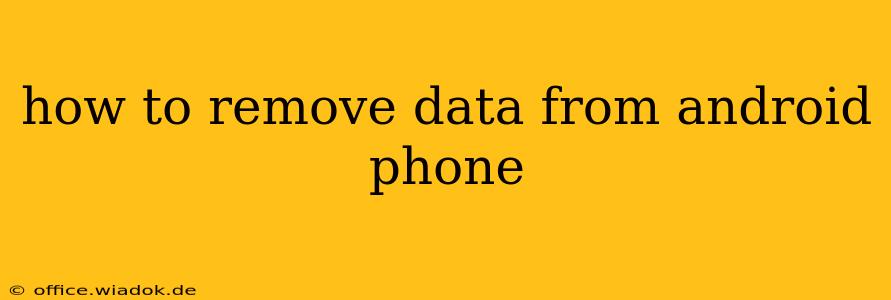Deleting data from your Android phone can range from simply clearing your browsing history to performing a full factory reset. The best method depends on what you want to remove and how thoroughly you need to erase your information. This comprehensive guide walks you through various options, ensuring you choose the right approach for your situation.
Understanding Different Levels of Data Removal
Before diving into the methods, it's crucial to understand the different levels of data removal available:
-
Deleting individual files and apps: This is the simplest method, ideal for removing specific unwanted files, photos, videos, or applications. This doesn't erase all data, only the selected items.
-
Clearing app data and cache: This removes temporary files and user data associated with specific apps, freeing up storage space and potentially resolving performance issues. Your app settings and installed files will remain.
-
Factory Reset (Full Reset): This completely erases all data on your phone, returning it to its original factory settings. This is the most thorough method for removing data but will require reinstalling apps and restoring backups.
-
Secure Erase (Advanced): Some Android devices offer a secure erase option which overwrites the data multiple times, making it virtually impossible to recover. This is the most secure method for permanent data removal.
Methods for Removing Data from Your Android Phone
Here's a breakdown of each method, with step-by-step instructions:
1. Deleting Individual Files and Apps
This is the most straightforward method. Simply locate the files or apps you want to remove and use the built-in delete function.
-
Files: Navigate to your file manager (usually accessible through the app drawer). Locate the files you wish to delete, select them, and tap the delete button.
-
Apps: Open the settings menu, go to "Apps," select the app you want to remove, and tap "Uninstall."
2. Clearing App Data and Cache
This method is useful for freeing up storage space and improving performance without completely uninstalling an app.
- Go to your phone's Settings.
- Tap on Apps or Applications.
- Select the app you want to clear data for.
- Tap on Storage.
- Tap Clear Cache to remove temporary files.
- Tap Clear Data (use cautiously, as this will remove app settings and progress).
3. Performing a Factory Reset
This is the most thorough way to remove data from your Android phone. Remember to back up any important data before proceeding.
- Go to your phone's Settings.
- Tap on System.
- Select Reset options or a similar option.
- Choose Erase all data (factory reset).
- Follow the on-screen instructions. You may be asked to enter your PIN or password.
- The phone will reboot and be restored to its factory settings.
4. Secure Erase (If Available)
Not all Android devices offer a secure erase option. If your device does, you'll usually find it within the settings related to factory reset. This method is the most secure for permanent data deletion, but it takes longer than a standard factory reset.
Important Considerations Before Removing Data
-
Backups: Before performing a factory reset or secure erase, back up any important data to the cloud (Google Drive, etc.) or a computer.
-
SD Card: If you use an SD card, consider formatting it separately for complete data removal.
-
Third-Party Apps: Some third-party apps offer more advanced data deletion tools, offering additional security features. Research carefully before using such tools.
By following these steps, you can effectively remove data from your Android phone to the level of security you require. Remember to always prioritize backing up important data before undertaking any major data removal process.