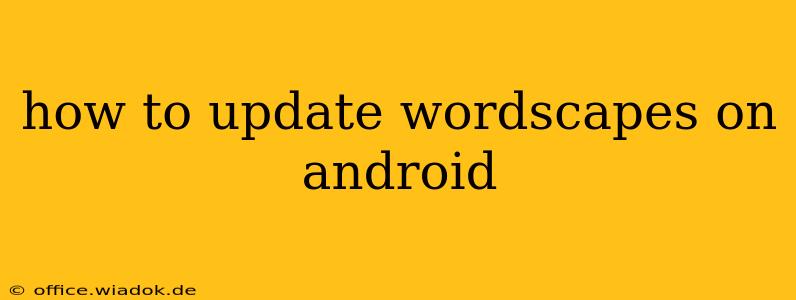Wordscapes is a popular mobile word game, and keeping it updated ensures you have access to the latest features, levels, and bug fixes. This guide will walk you through the process of updating Wordscapes on your Android device, covering various methods and troubleshooting potential issues.
Method 1: Updating Through the Google Play Store
This is the standard and recommended way to update Wordscapes.
-
Open the Google Play Store: Locate the Play Store app icon on your Android home screen or app drawer and tap to open it.
-
Access Your Apps: Tap the profile icon in the top right corner of the Play Store. This will open a menu. Select "Manage apps & device".
-
Locate Wordscapes: In the "Manage apps & device" section, you can search for "Wordscapes" using the search bar. Alternatively, browse your list of installed apps.
-
Check for Updates: If an update is available, you'll see an "Update" button next to the Wordscapes app listing. Tap this button.
-
Download and Install: The update will begin downloading. Once downloaded, it will automatically install. You may need to wait a few moments depending on your internet connection speed and the size of the update.
-
Launch Wordscapes: Once the update is complete, you can launch Wordscapes and enjoy the latest version.
Method 2: Enabling Auto-Updates (Recommended)
To ensure you always have the latest version of Wordscapes and other apps, enable automatic updates in the Google Play Store.
-
Open the Google Play Store: Follow step 1 from Method 1.
-
Access Settings: Tap the profile icon (as in step 2 of Method 1), then select "Play Store settings."
-
Enable Auto-Update: Locate the "App updates" section. Select "Auto-update apps" and choose "Auto-update apps over Wi-Fi only" or "Auto-update apps at any time". The former is recommended to avoid using mobile data.
-
Confirm: Save the changes. Now, your apps, including Wordscapes, will update automatically when a new version is released.
Troubleshooting Update Issues
If you're experiencing problems updating Wordscapes:
- Check your internet connection: Make sure you have a stable internet connection (Wi-Fi is recommended).
- Sufficient storage: Ensure you have enough free space on your Android device. Delete unnecessary files if needed.
- Play Store cache and data: Clearing the Play Store's cache and data can sometimes resolve update problems. Go to your Android's settings, find "Apps," locate "Google Play Store," and select "Storage" to clear the cache and data. Remember this will sign you out of the Play Store.
- Restart your device: A simple restart can often fix temporary software glitches.
- Contact Google Play Support: If the problem persists, contact Google Play Store support for further assistance.
Staying Up-to-Date: Benefits of Updating
Regularly updating Wordscapes offers several advantages:
- New features and levels: Enjoy new gameplay mechanics and challenges.
- Performance improvements: Experience smoother gameplay and fewer crashes.
- Bug fixes: Developers regularly release updates to fix bugs and improve the overall game experience.
- Security enhancements: Updates often include security patches to protect your device and data.
By following these steps, you can easily keep your Wordscapes game updated and enjoy the best possible gaming experience. Remember to enable auto-updates to save yourself the hassle of manually checking for updates in the future.