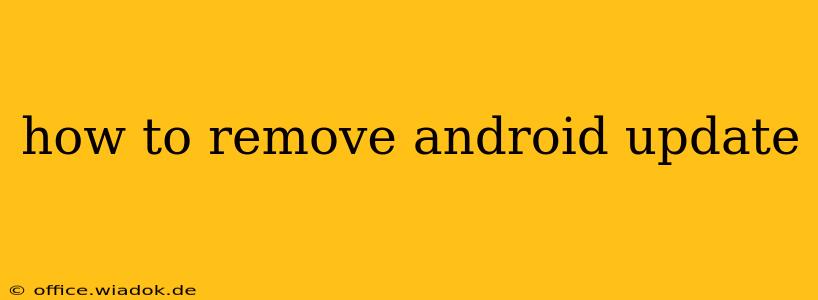So, you've updated your Android operating system, and now you're regretting it. Maybe the new update introduced bugs, slowed down your phone, or just plain doesn't suit your preferences. The good news is, there are ways to potentially revert to a previous Android version, although it's not always straightforward and carries some risks. This guide explores your options, weighing the pros and cons to help you decide the best course of action.
Understanding the Challenges of Android Rollbacks
Before we dive into the methods, it's crucial to understand that uninstalling an Android update is not as simple as uninstalling an app. Android updates fundamentally change your phone's system files. Unlike uninstalling a regular app, reversing an update isn't a built-in feature for most Android devices. The process can be complex, and if not done correctly, could potentially brick your phone (render it unusable).
Methods to Consider (Proceed with Caution!)
The available options depend heavily on your Android device's manufacturer (Samsung, Google Pixel, OnePlus, etc.) and its specific model. Some manufacturers make it incredibly difficult, if not impossible, to downgrade.
1. Factory Reset (The Nuclear Option):
This is the simplest method, but it also means losing all your data. A factory reset will restore your phone to its original factory settings, effectively removing the update and all your apps, photos, videos, contacts, etc. Always back up your data before attempting a factory reset.
-
How to: Go to your phone's Settings > System > Reset options > Factory data reset. Follow the on-screen instructions. This process varies slightly depending on the Android version and device manufacturer.
-
Pros: Relatively simple, guaranteed to remove the update.
-
Cons: Complete data loss; time-consuming to restore everything.
2. Downgrading using a Previous System Image (Advanced Users Only):
This is a technically complex process, requiring advanced knowledge of Android and your specific device model. It involves finding and flashing a previous version's system image onto your phone. This method is highly risky and could permanently damage your device if not done correctly.
-
How to: This process is highly device-specific and requires finding the correct system image (a full backup of the OS) from reliable sources. You'll likely need to use tools like ADB (Android Debug Bridge) and potentially unlock your bootloader, which voids your warranty. Extensive online research for your specific phone model is essential, and even then, success is not guaranteed.
-
Pros: Potentially returns your phone to a previous, working version.
-
Cons: Extremely risky, requires advanced technical knowledge, voids warranty, and may brick your device.
3. Contacting Your Manufacturer or Carrier:
If you're experiencing serious issues due to the update, contacting your phone's manufacturer or your mobile carrier might be the best option. They may offer support, potentially including a fix or even a replacement device.
- Pros: Professional help, potential solutions without data loss.
- Cons: May not offer a downgrade option, may involve waiting periods.
Prevention is Better Than Cure: Avoiding Future Update Issues
The best approach is to prevent problematic updates in the first place. Here's how:
- Read reviews: Before updating, check online forums and reviews to see if other users are experiencing problems with the new update.
- Back up your data regularly: This protects you from data loss in case of any unexpected issues, regardless of the update.
- Update selectively: If unsure about a major update, you can sometimes delay it (although this isn't always an option).
- Consider beta programs cautiously: Only join beta programs if you're comfortable with potential instability.
Disclaimer: The methods described above are provided for informational purposes only. Downgrading your Android operating system is inherently risky and can lead to data loss or damage to your device. Proceed with caution and at your own risk. We are not responsible for any damage or data loss that may occur. Always back up your data before attempting any of these methods.