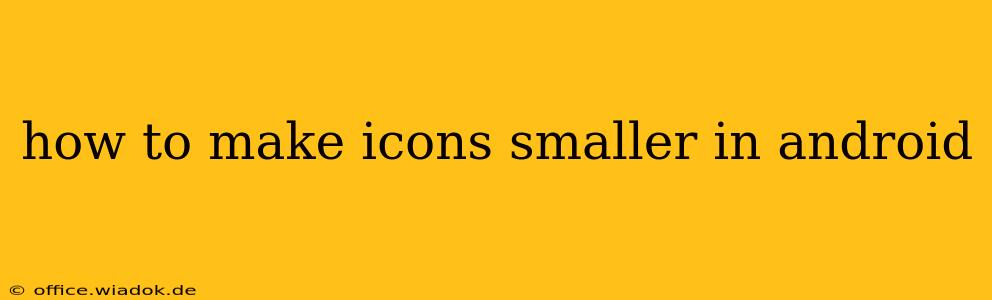Android's flexibility allows for extensive customization, and adjusting icon sizes is a common desire among users. Whether you're aiming for a cleaner, more minimalist home screen or simply prefer smaller icons for better readability, this guide provides several methods to achieve your goal. We'll explore options ranging from simple launcher settings to more advanced techniques.
Understanding Android's Icon Size Control
Before diving into the methods, it's crucial to understand that Android's icon size isn't universally controlled. The approach varies depending on your device manufacturer, Android version, and, most significantly, your launcher. The launcher is the app that manages your home screen and app drawer. Popular launchers include the default Android launcher (which varies by manufacturer), Nova Launcher, Action Launcher, and many more.
Method 1: Adjusting Icon Size Through Launcher Settings
This is the most straightforward method and often the most effective. Many launchers offer built-in settings to control icon size.
Steps:
-
Identify your Launcher: Check your home screen settings to see which launcher you're using.
-
Access Launcher Settings: Usually, a long press on an empty space on your home screen will bring up options, including "Home screen settings" or similar. Alternatively, find the launcher app in your app drawer and open its settings directly.
-
Locate Icon Size Settings: The exact wording may vary, but look for options like "Icon size," "Icon scale," "Grid size," or similar. Some launchers might group these settings under "Display," "Appearance," or "Home screen."
-
Adjust the Size: Use the slider or numerical input to decrease the icon size to your preference. Experiment to find a size you find comfortable and visually appealing.
-
Apply Changes: Save or apply your changes. Your home screen icons should now reflect the adjusted size.
Note: Not all launchers provide this functionality. If you don't find these settings, explore the other methods below.
Method 2: Using a Different Launcher
If your current launcher doesn't offer icon size adjustments, consider switching to a launcher known for its customization options. Popular choices include:
-
Nova Launcher: Highly customizable, offering extensive control over icon size, grid spacing, and other aspects of the home screen.
-
Action Launcher: Provides a similar level of customization, with a focus on efficiency and organization.
-
Microsoft Launcher: Integrates well with Microsoft services and also offers various customization options.
Switching launchers requires downloading and installing the new launcher from the Google Play Store. After installation, you can set it as your default launcher within Android's settings.
Method 3: Adjusting Display Scaling (Less Reliable Method)
Some Android versions allow you to adjust the overall display scaling. While this affects all UI elements, it can indirectly influence icon sizes. However, this method is less precise and may result in blurry icons or text.
Steps (may not be available on all devices):
-
Access Display Settings: Navigate to your Android's settings and find "Display."
-
Look for "Display Size" or "Screen Zoom": This setting allows you to scale the display. Reducing the scaling will make everything smaller, including icons.
-
Adjust and Apply: Carefully decrease the scaling value. Too much reduction will make the UI elements too small to use comfortably.
Troubleshooting and Considerations
-
System UI Tuner (Advanced Users): For advanced users, enabling the System UI Tuner (requires enabling developer options) might grant access to additional customization options, potentially including icon size control. However, this is not a guaranteed method.
-
Icon Packs: While not directly controlling the size, using custom icon packs can indirectly influence the perceived size due to variations in icon designs. Some icon packs may offer smaller icon versions.
-
Device Manufacturer Customization: Certain manufacturers might incorporate unique features impacting icon size within their custom Android skins. Check your device's specific settings for any relevant options.
By following these methods, you should be able to effectively reduce the size of icons on your Android device, achieving a more personalized and visually appealing home screen. Remember to always back up your settings before making significant changes.