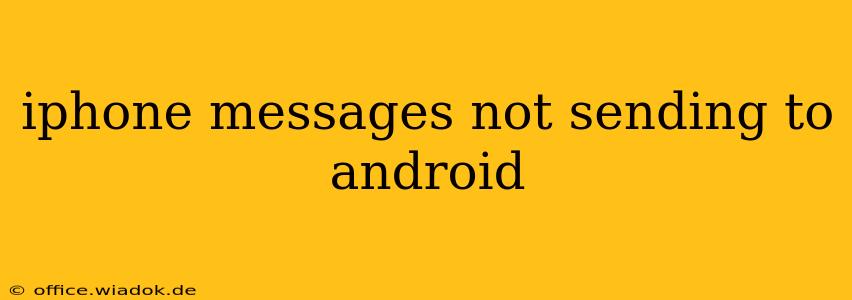Are you frustrated because your iPhone messages aren't sending to your Android friend or family member? This common issue can stem from several factors, but don't worry – we've got you covered. This guide will walk you through troubleshooting steps and solutions to get those messages flowing again.
Understanding the iMessage Ecosystem
Before we dive into solutions, it's crucial to understand how iMessage works. iMessage is Apple's proprietary messaging service. When you send a message to another Apple device (iPhone, iPad, Mac), it uses iMessage, delivering messages as blue bubbles. However, when you send a message to a non-Apple device (like an Android phone), it defaults to SMS/MMS (green bubbles). This often causes confusion and problems with message delivery.
Common Reasons Why iPhone Messages Aren't Sending to Android
Several factors can prevent your iPhone messages from reaching Android devices:
1. iMessage is Enabled (Incorrectly)
This is the most frequent culprit. If iMessage is enabled, your iPhone will try to send messages via iMessage, even to Android phones. Since Android devices don't support iMessage, the message will likely fail to deliver.
2. Network Connectivity Issues
Poor cellular data or Wi-Fi connectivity on either the sender's (iPhone) or receiver's (Android) device can disrupt message delivery. Ensure both devices have a stable internet connection.
3. Incorrect Phone Number or Email Address
Double-check that you've entered the correct phone number or email address associated with the recipient's Android device. A simple typo can prevent successful message delivery.
4. Carrier Issues
Sometimes, issues with your mobile carrier can interfere with SMS/MMS messaging. Contact your carrier to rule out any network outages or problems on their end.
Troubleshooting Steps: Getting Your Messages Through
Let's troubleshoot the most common problem first: iMessage being incorrectly enabled.
1. Check and Disable iMessage (For the iPhone)
- Go to Settings > Messages.
- Toggle off "iMessage." This is crucial. Disabling iMessage forces your iPhone to send messages as standard SMS/MMS.
2. Restart Your Devices
Restarting both your iPhone and the recipient's Android phone can resolve temporary glitches that might be interfering with message delivery.
3. Verify Network Connectivity
Make sure both devices have a strong, active internet connection. Try switching between Wi-Fi and cellular data to see if that resolves the issue.
4. Check Phone Numbers and Email Addresses
Carefully verify the recipient's phone number and email address. A single incorrect digit or character can lead to failed message delivery.
5. Contact Your Mobile Carrier
If the problem persists, contact your mobile carrier's customer support. They can investigate potential network issues on their end affecting SMS/MMS messaging.
6. Check for Android Messaging App Issues
The recipient should check their Android messaging app for any errors or settings that might be blocking messages from iPhones.
Preventing Future Issues
To avoid this frustrating situation in the future, ensure iMessage is disabled on your iPhone if you frequently communicate with Android users. This guarantees your messages are sent as standard SMS/MMS, ensuring reliable delivery regardless of the recipient's device.
Conclusion
Sending messages between iPhones and Androids shouldn't be a headache. By following these troubleshooting steps and understanding the nuances of iMessage and SMS/MMS, you can successfully communicate across platforms. Remember, the most common solution involves simply disabling iMessage on your iPhone. If the problem continues after trying these steps, contact your mobile carrier for further assistance.