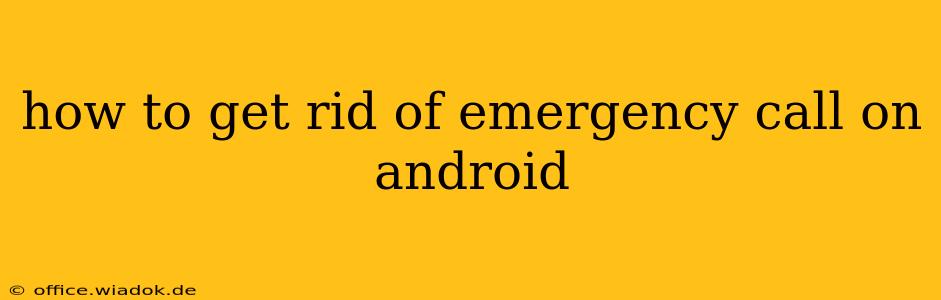Many Android users find themselves frustrated by the persistent "Emergency call only" message that sometimes appears on their screens, effectively blocking access to regular phone functions. This overlay, usually triggered by network issues or a faulty SIM card, can be incredibly annoying. This guide will walk you through several troubleshooting steps to help you resolve this issue and regain full functionality of your Android device.
Understanding the "Emergency Call Only" Message
Before diving into solutions, it's crucial to understand why this message appears. The "Emergency Call Only" mode signifies a problem with your phone's connection to the cellular network. This could stem from several sources:
- SIM Card Issues: A damaged, improperly inserted, or incompatible SIM card is a common culprit.
- Network Problems: Problems with your cellular provider's network, such as outages or congestion, can also trigger this message.
- Software Glitches: Bugs within the Android operating system or your device's software can sometimes cause this error.
- Hardware Problems: In rare cases, a hardware malfunction within your phone itself might be the root cause.
Troubleshooting Steps to Remove the Emergency Call Overlay
Let's explore various solutions, starting with the simplest and progressing to more advanced techniques:
1. Restart Your Phone
The first and often most effective step is a simple restart. This can clear temporary software glitches that might be causing the problem. Power off your phone completely, wait a few seconds, and then power it back on.
2. Check Your SIM Card
Carefully remove and reinsert your SIM card. Ensure it's correctly seated in its designated slot. If you have another SIM card available, try swapping them to rule out a faulty SIM. Inspect the SIM card for any visible damage.
3. Check Your Network Connection
Ensure you're in an area with good cellular signal strength. Try moving to a different location to see if the network improves. If you're still experiencing the issue, contact your mobile carrier to check for network outages or other problems in your area.
4. Airplane Mode Toggle
Activating and then deactivating Airplane Mode can sometimes force your phone to reconnect to the network and resolve connection issues. Turn on Airplane Mode, wait 30 seconds, and then turn it off again.
5. Update Your Phone's Software
Outdated software can sometimes cause unexpected errors. Check your phone's settings for software updates and install any available updates. This often includes crucial bug fixes that could resolve the "Emergency Call Only" issue.
6. Factory Reset (Last Resort)
If all else fails, a factory reset might be necessary. This will erase all data on your phone, so make sure to back up important information before proceeding. Refer to your phone's user manual or online resources for instructions on performing a factory reset.
When to Seek Professional Help
If you've tried all these steps and are still seeing the "Emergency Call Only" message, it's advisable to seek professional help. The problem may be due to hardware damage or a more complex software issue requiring expert attention. Contact your phone's manufacturer or a qualified repair technician for further assistance.
By following these troubleshooting steps, you should be able to resolve the persistent "Emergency Call Only" message on your Android device and regain full functionality. Remember to always back up your data before undertaking significant troubleshooting steps, such as a factory reset.