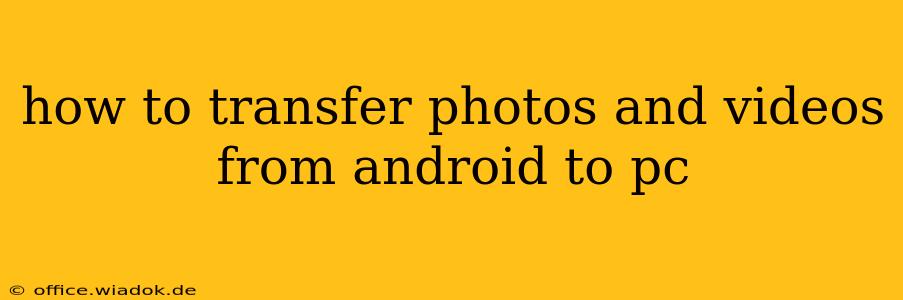Transferring photos and videos from your Android device to your PC might seem straightforward, but there are several methods, each with its pros and cons. This comprehensive guide explores the most popular and efficient ways to ensure a seamless transfer, covering everything from simple cable connections to wireless options and cloud services. We'll help you choose the best method for your needs and technical skill level.
Understanding Your Options: Wired vs. Wireless Transfer
Before diving into the specifics, it's important to understand the fundamental difference between wired and wireless transfer methods.
Wired Transfer (Using a USB Cable): This method offers the fastest transfer speeds and is generally the most reliable, especially for large quantities of media files. It's also the simplest method for most users.
Wireless Transfer (Wi-Fi or Bluetooth): Wireless methods are convenient, eliminating the need for cables. However, they're generally slower and can be affected by network stability and signal strength. They're ideal for smaller batches of photos and videos or when a physical connection isn't feasible.
Method 1: Using a USB Cable – The Most Reliable Method
This is arguably the most common and reliable method for transferring files from your Android to your PC.
Step-by-Step Guide:
- Connect your Android device to your PC using a USB cable. Ensure you're using a compatible cable.
- Unlock your Android device. This allows your PC to access its storage.
- Choose the USB connection type. Your Android device will usually prompt you to select a connection type (e.g., charging only, file transfer, MIDI). Select "File transfer" or a similar option.
- Locate your device on your PC. Your PC should automatically detect your device and display it in File Explorer (Windows) or Finder (macOS). It might appear under "This PC" or a similar location.
- Access your device's internal storage. Navigate to the "DCIM" folder (Digital Camera Images). This folder typically contains all your photos and videos. You may also find other folders containing screenshots or downloaded media.
- Copy or move the desired files. Select the photos and videos you want to transfer and either copy them to a designated folder on your PC or move them to permanently relocate them.
Method 2: Using Cloud Services – Convenient for Backup and Sharing
Cloud storage services like Google Photos, Dropbox, OneDrive, or iCloud offer a convenient way to transfer photos and videos wirelessly. This is particularly useful for backing up your media and accessing it from multiple devices.
Step-by-Step Guide (Using Google Photos as an Example):
- Install the Google Photos app on your Android device (if you haven't already).
- Sign in with your Google account.
- Enable automatic backup. This will automatically upload photos and videos to your Google Photos account. You can also manually select photos and videos for upload.
- Access your Google Photos account on your PC. You can do this through the Google Photos website.
- Download the desired files. Select the photos and videos you want to download and save them to your PC.
Method 3: Using Wireless Transfer Apps – Convenient for Small Transfers
Several apps allow you to wirelessly transfer files between your Android and PC. These apps often use your home Wi-Fi network to facilitate the transfer. However, be cautious when using third-party apps and ensure they are from reputable sources.
Note:** The specifics of using these apps vary widely. Check the app's instructions for detailed guidance.
Choosing the Best Method for You
The ideal method depends on your specific needs and technical comfort level.
- For speed and reliability, especially with large media libraries: Use a USB cable.
- For convenience and automatic backups: Use a cloud service.
- For smaller transfers or when a cable isn't readily available: Consider a wireless transfer app, but be aware of potential speed limitations and security considerations.
By understanding these different methods, you can efficiently and safely transfer your precious photos and videos from your Android device to your PC. Remember to always back up your data regularly to prevent loss.